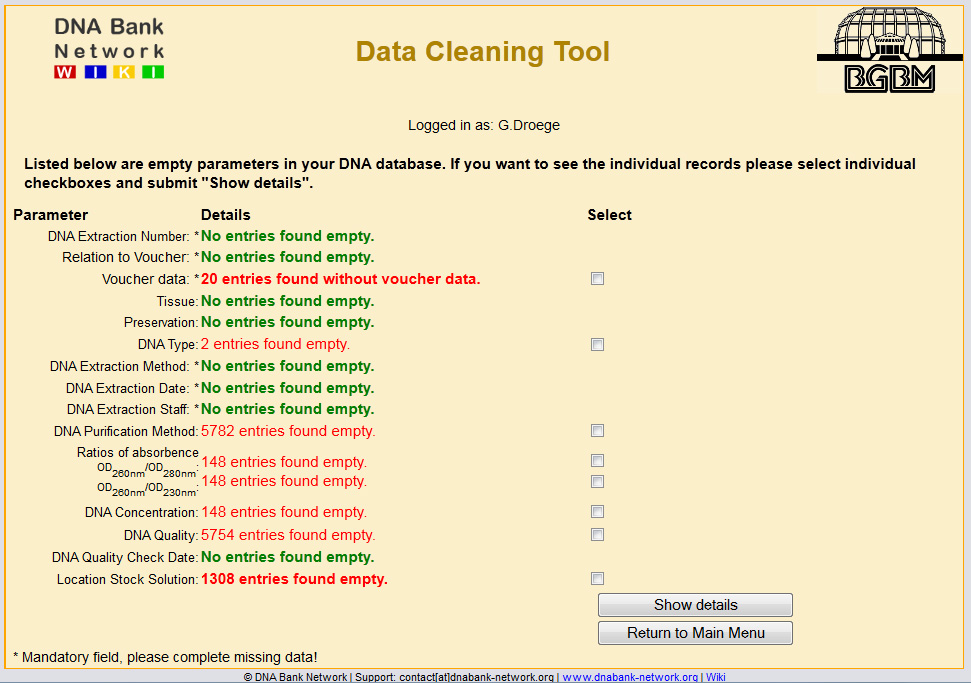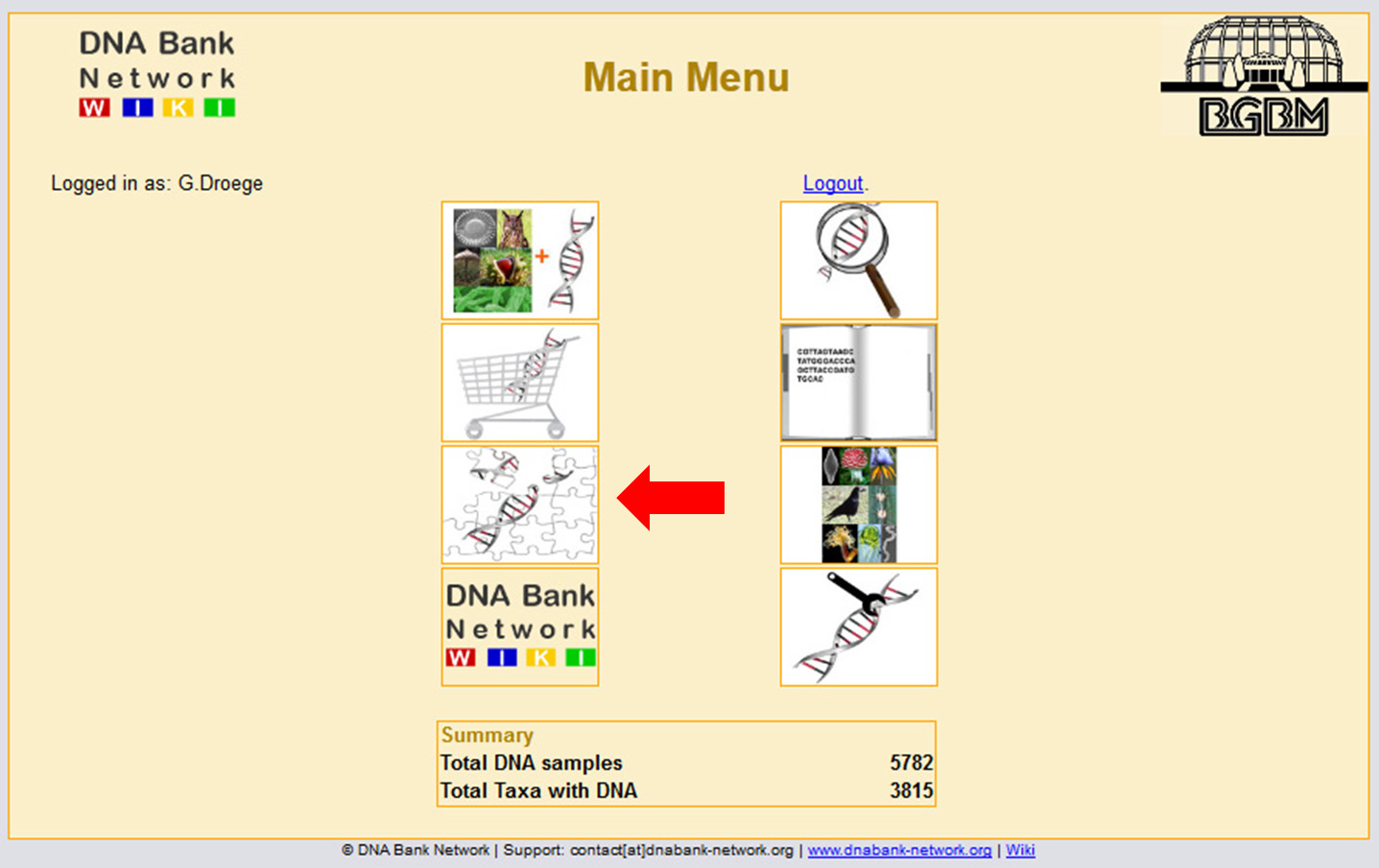Difference between revisions of "Data Cleaning"
From GGBN Wiki
| Line 1: | Line 1: | ||
[[File:DataCleaning1.jpg|thumb|200px|Overview about your DNA records]]<div class="tright" style="clear:none">[[File:MainMenuDataCleaning.jpg|thumb|200px|The puzzle will guide you to the data cleaning tool]]</div> | [[File:DataCleaning1.jpg|thumb|200px|Overview about your DNA records]]<div class="tright" style="clear:none">[[File:MainMenuDataCleaning.jpg|thumb|200px|The puzzle will guide you to the data cleaning tool]]</div> | ||
| − | This feature might help you by cleaning up your data. The aim should be to complete all mandatory fields. At first the tool gives you an overview about your DNA records. Green message means "everything is ok". Red message means "something is wrong". Mandatory fields are marked with *. | + | This feature might help you by cleaning up your data. The aim should be to complete all mandatory fields. At first the tool gives you an overview about your DNA records. Green message means "everything is ok". Red message means "something is wrong". Mandatory fields are marked with *. Only red ones can be selected for detailed view. After clicking "Show details" you will see the hitlist and can continue editing process as you already know it from the Search and Edit tool. |
Latest revision as of 17:52, 19 February 2012
This feature might help you by cleaning up your data. The aim should be to complete all mandatory fields. At first the tool gives you an overview about your DNA records. Green message means "everything is ok". Red message means "something is wrong". Mandatory fields are marked with *. Only red ones can be selected for detailed view. After clicking "Show details" you will see the hitlist and can continue editing process as you already know it from the Search and Edit tool.