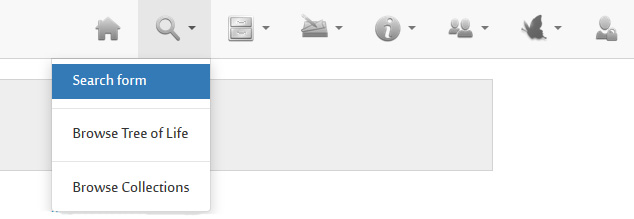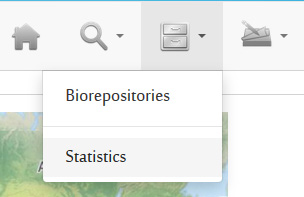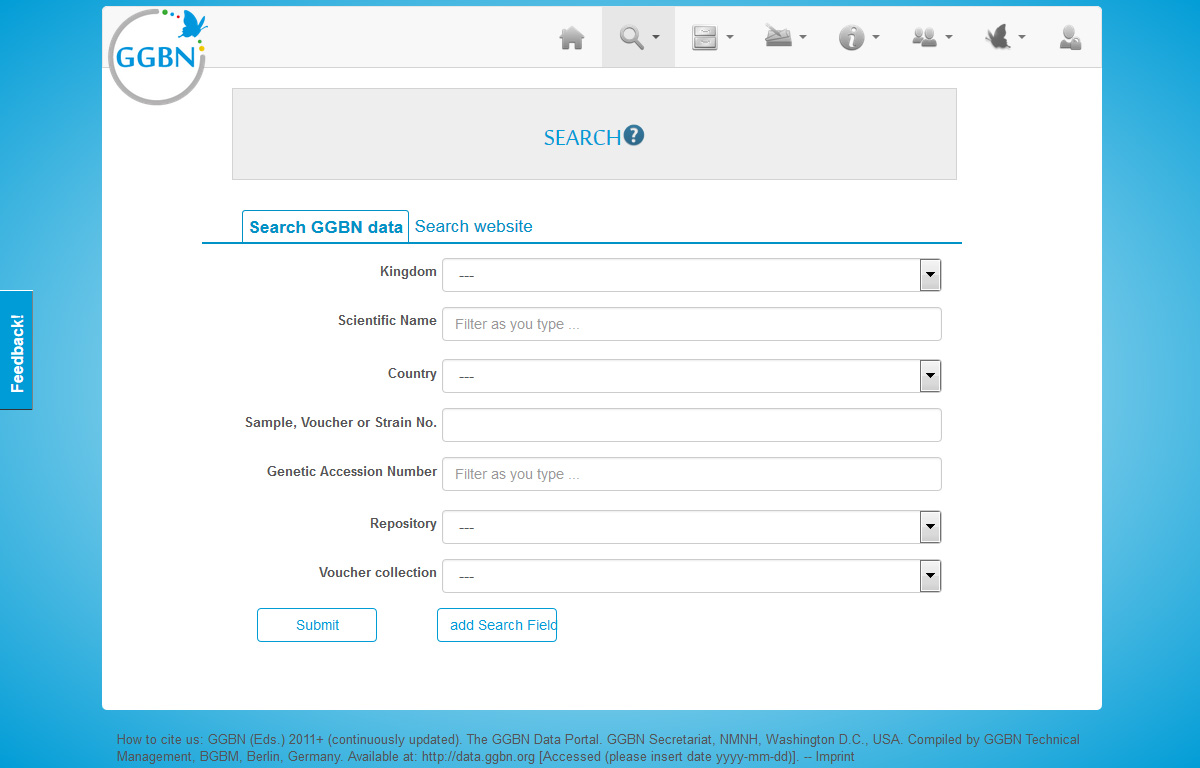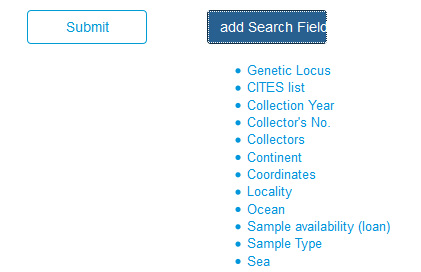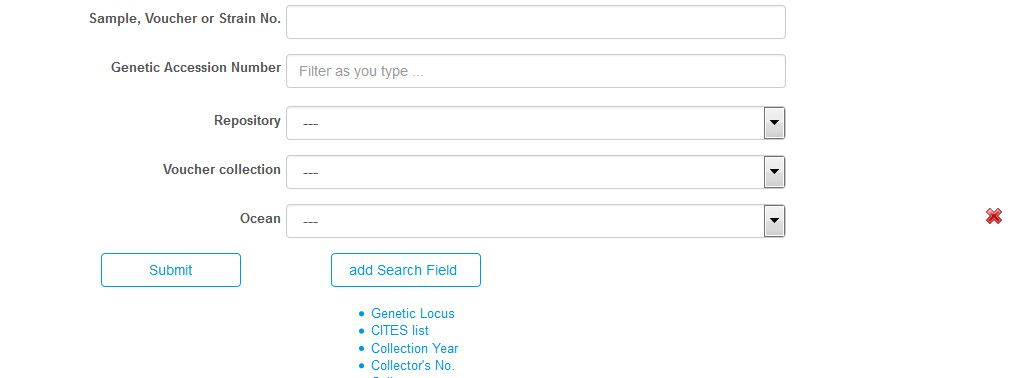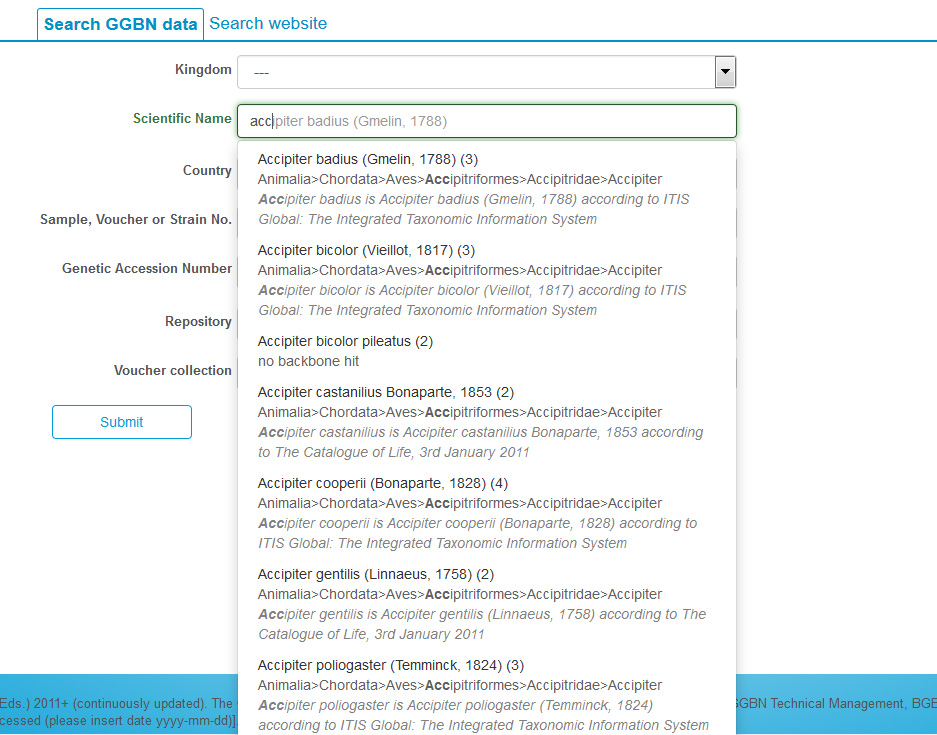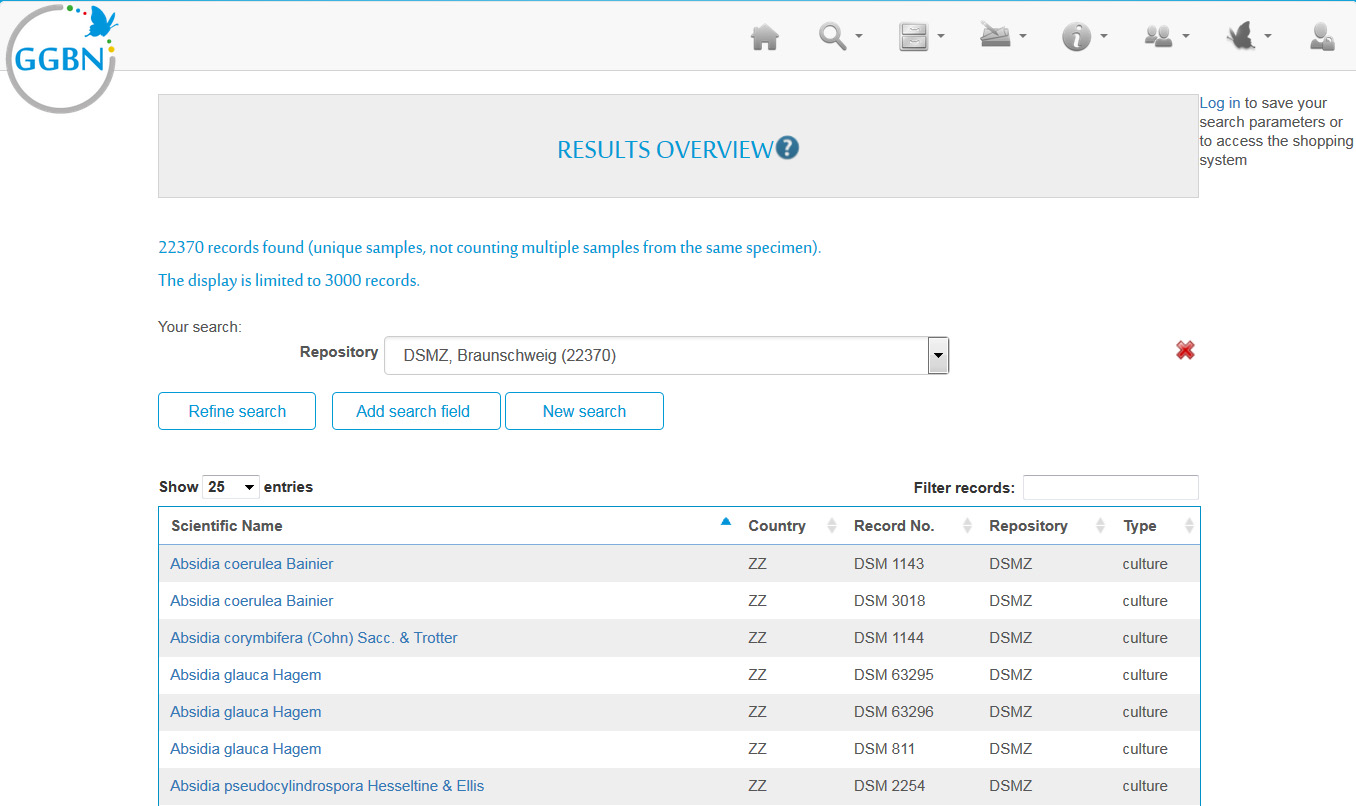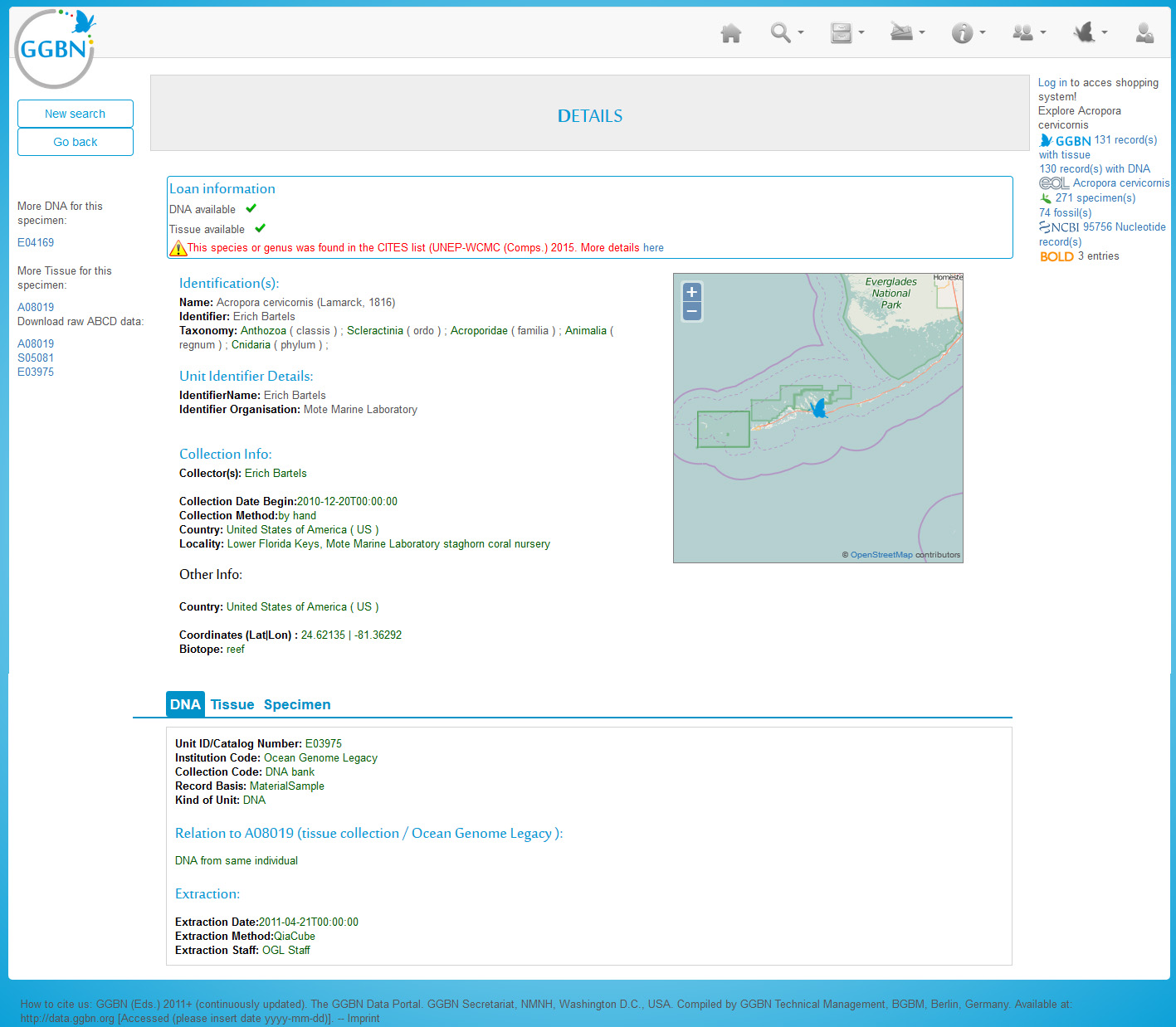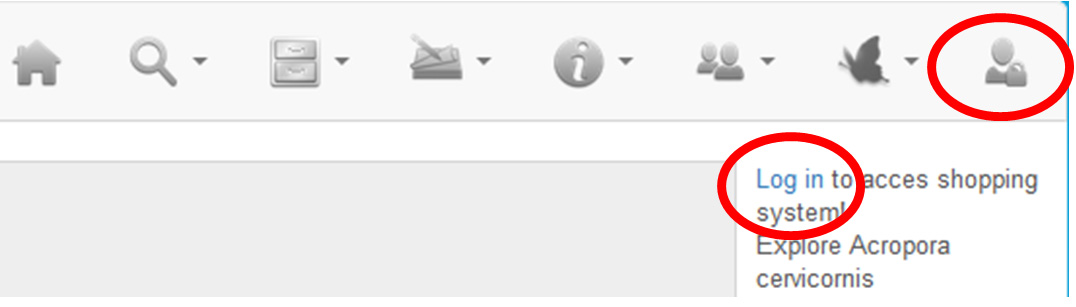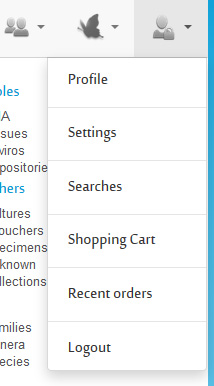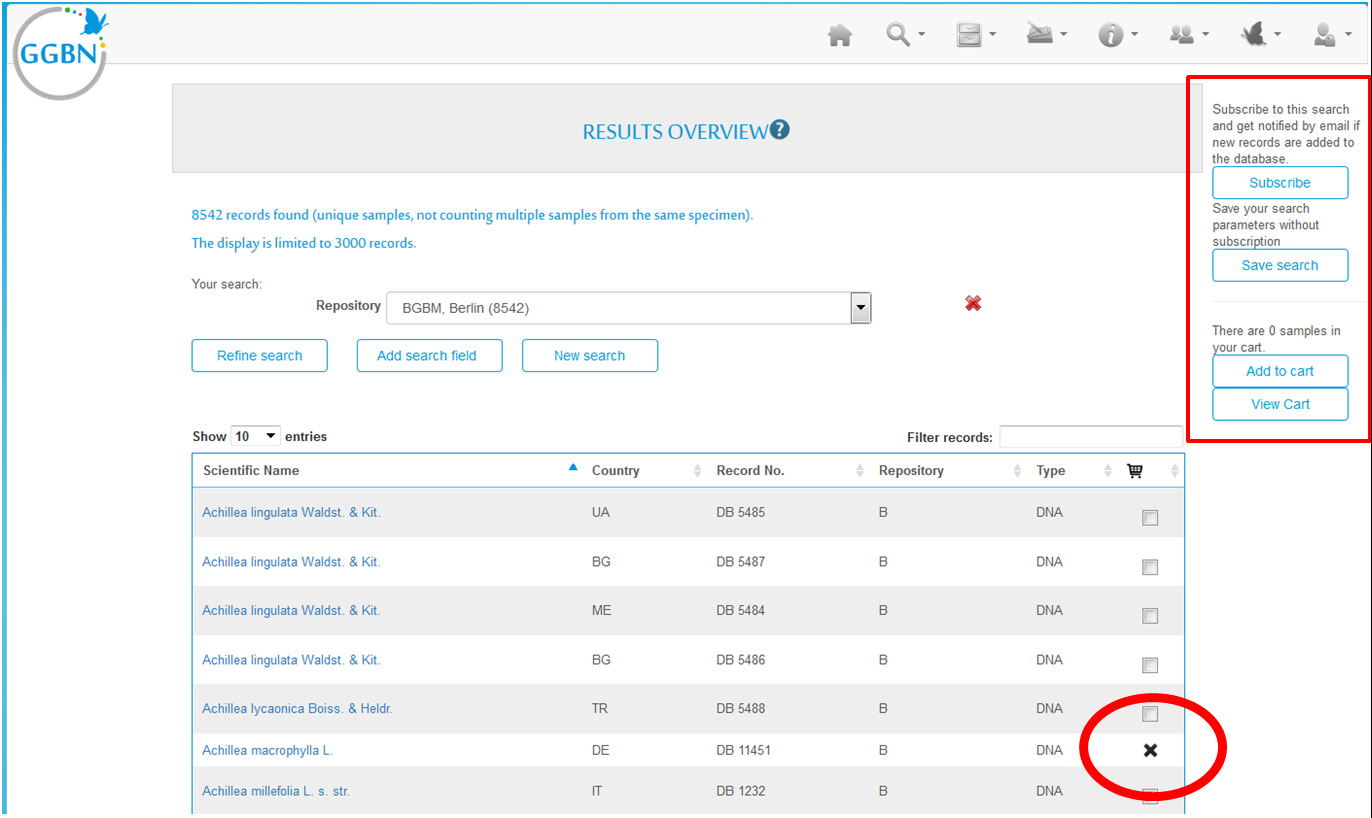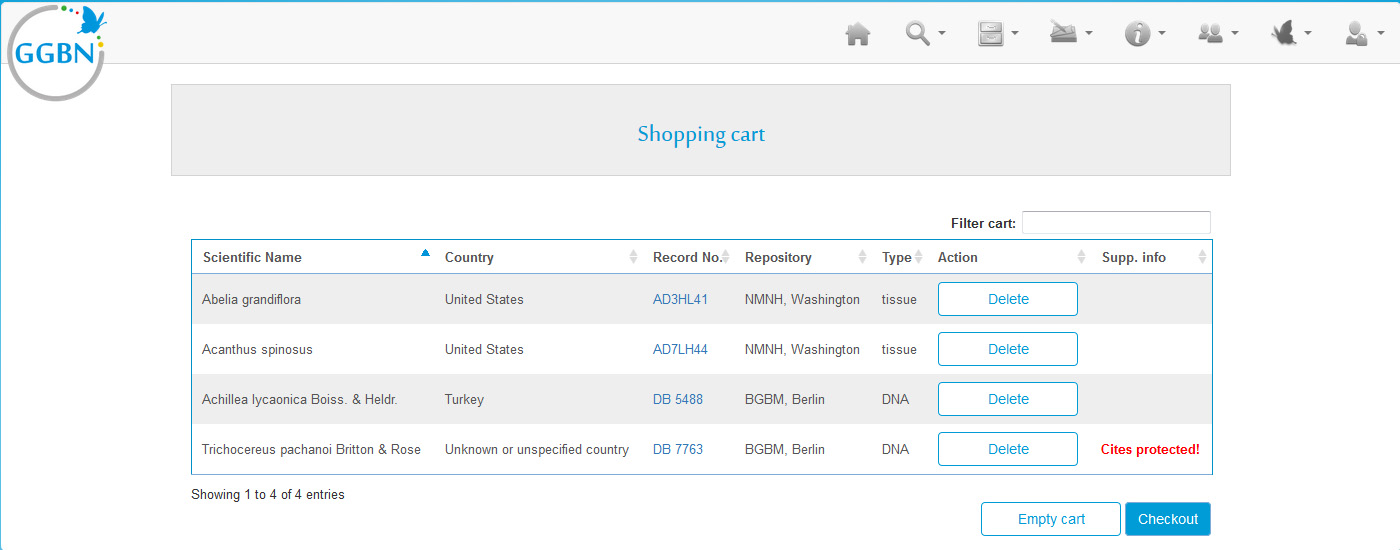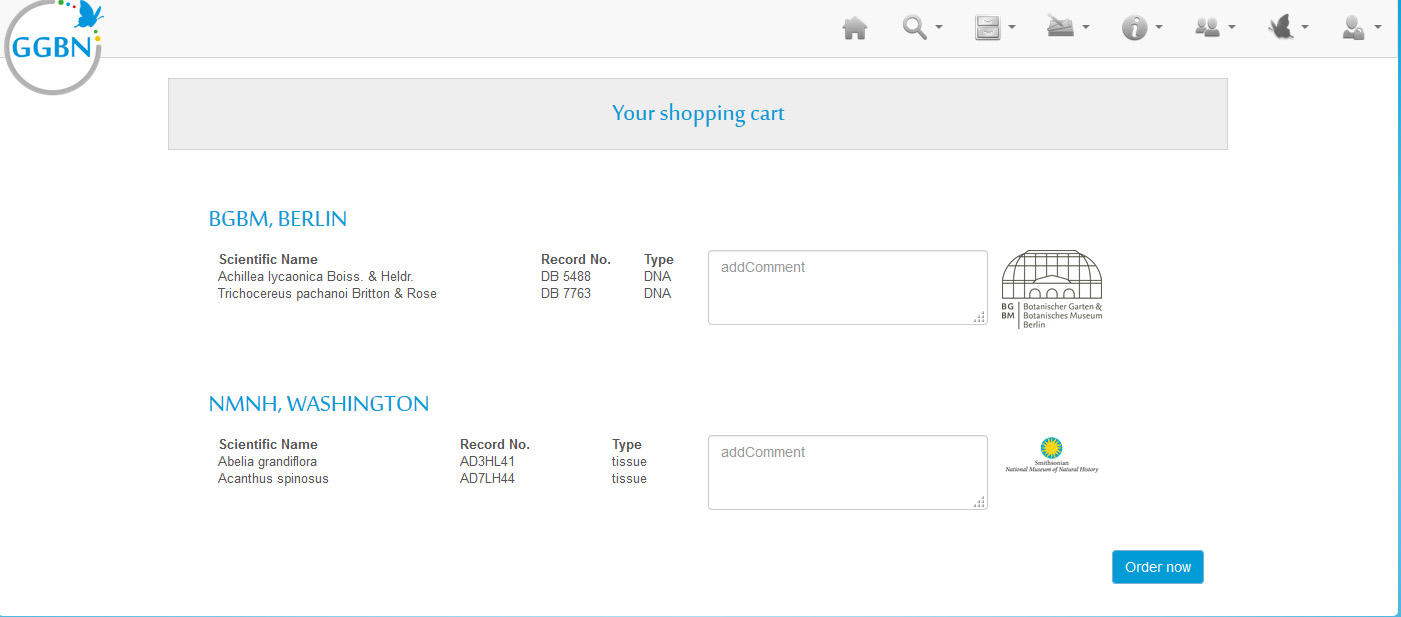Difference between revisions of "GGBN Data Portal Explanations"
(→Search by fields) |
|||
| (47 intermediate revisions by 3 users not shown) | |||
| Line 1: | Line 1: | ||
| − | + | =Background= | |
| + | [[File:GGBN data portal menu search.jpg|thumb|right|200px|three search options to choose]] | ||
| + | We use the [http://wiki.bgbm.org/bhit/ Berlin Harvesting and Indexing Toolkit (B-HIT)] to harvest GGBN provider data. The records (or units) can be harvested from providers having either a BioCASe or an IPT installation. For BioCASe providers, the schemata ABCD 2.06, ABCD 2.1, ABCDDNA, ABCDGGBN and ABCDEFG are supported (single records or ABCD Archives). For IPT providers, DarwinCore Archives are supported, including the GGBN extensions. Elements that are indexed are listed at http://wiki.bgbm.org/bhit/index.php/Indexed_fields. | ||
| − | + | [[File:GGBN data portal menu stats.jpg|thumb|200px|statistic feature can be found under the freezer icon]] | |
| − | + | The search features can be found under the magnifying glass icon. You can use three options to search within the GGBN Data Portal: | |
| − | + | *Search by fields | |
| + | *Browse the tree of life | ||
| + | *Browse collections | ||
| − | + | Furthermore you can check out statistics of GGBN online collections. | |
| − | |||
| − | |||
| − | + | ==Data Quality and Data Cleaning== | |
| + | During harvesting GGBN provider data are checked and cleaned, if necessary. We keep the original provider data in addition to cleaned versions. Data quality tests are done using B-HIT. Country names are translated in English, ISO codes are compared to the country names, coordinates are validated and checked against both ISO code and country name. In case of incomplete data, the tool is looking into the named areas and localities and tries to extract some information regarding the country or the water body. | ||
| − | + | Scientific names are parsed using the GBIF Name Parser (http://www.gbif.org/developer/species#parser) and customized regular expressions. | |
| + | ==Taxonomic Backbone== | ||
| + | After harvesting the scientific names are matched against certain checklists of the GBIF checklist bank. Higher taxa, synonyms and accepted taxa are retrieved, also using the GBIF checklist bank webservice (http://api.gbif.org/v1/species). These checklists include: Catalogue of Life, NCBI and the GBIF backbone itself. In addition we match the names against the Prokaryotic Nomenclature up-to-date (PNU) web service, provided by the [http://bacdive.dsmz.de/api/pnu/ DSMZ]. | ||
| − | + | =Search= | |
| + | <div id="wikinote" align="center">http://data.ggbn.org/ggbn_portal/search/index | ||
| − | + | The Data Portal is based on SOLR, which provides powerful full text search. We have implemented this feature in all search fields, apart from select lists, checkboxes and radio buttons. The search is case insensitive, so e.g. “black sea”, “Black Sea” or “Black sea” will all work. | |
| − | |||
| − | The | ||
| − | + | '''Note: Boolean operators must be in capital letters! You can combine as many terms and operators as you want. Wildcards (*) can be placed anywhere.'''</div> | |
| − | + | ==Use of boolean operators like NOT, OR, AND== | |
| + | {|class="wikitable" | ||
| + | !Example !! operator !! Remarks | ||
| + | |- | ||
| + | |corvus AND alba | ||
| − | + | alternatively: | |
| + | corvus && alba | ||
| + | |AND | ||
| + | |Both, "Corvus" and "alba" must appear somewhere | ||
| + | |- | ||
| + | |"Corvus alba" | ||
| + | |"" | ||
| + | |The whole phrase will be searched | ||
| + | |- | ||
| + | |Corvus OR Coloeus | ||
| − | + | alternatively: | |
| − | + | Corvus || Coloeus | |
| − | The | + | |OR |
| + | |Searches for records containg "Corvus" or "Coloeus" or both | ||
| + | |- | ||
| + | |Corvus alba | ||
| + | | | ||
| + | |The default operator performed here is AND | ||
| + | |- | ||
| + | |Corvus NOT corone | ||
| − | + | alternatively: | |
| + | Corvus -corone | ||
| + | |NOT | ||
| + | |Searches for all "Corvus" records, but excludes all containing "corone" | ||
| + | |- | ||
| + | |Cor* | ||
| + | | | ||
| + | |Searches for records beginning with Cor | ||
| + | |- | ||
| + | |c?rvus | ||
| + | | | ||
| + | |Will find Cervus and Corvus | ||
| + | |- | ||
| + | |C*vus | ||
| + | | | ||
| + | |Will find Cervus, Corvus and e.g. Campylobacter curvus | ||
| + | |- | ||
| + | |*amrock | ||
| + | | | ||
| + | |Will find Gallus gallus domesticus (Gmelin, 1789) 'Amrock' | ||
| + | |- | ||
| + | |(Ontario OR Ohio OR pennsylvania) AND NOT “Lake Erie” | ||
| + | | | ||
| + | |Combine as many operators and terms as you want | ||
| + | |} | ||
| − | == | + | ==Search by fields== |
| − | + | [[File:GGBN data portal search form.jpg|center|700px]] | |
| − | + | Here you can choose different parameters to filter your results. The upper part contains parameters often used by researchers and curators. In addition you can add further parameters (click on "add search field"). We distinguish between GGBN repositories (DNA and tissue banks) and voucher collections. The latter can also be non-GGBN institutions. | |
| + | {| | ||
| + | |[[File:GGBN data portal add search fields.jpg|thumb|200px|select additional search parameters]] | ||
| + | |[[File:GGBN data portal add search fields step2.jpg|thumb|400px|the field will appear (here Ocean) immediately. It can be deleted by clicking on the red cross]] | ||
| + | |} | ||
| − | [[File: | + | Most of the fields are drop down lists or include suggestion lists to help you. E.g. when typing a name the portal searches for all synonyms and accepted names matching your search term and provides a suggestion list with detailed information about the name found in the GGBN backbone. |
| + | [[File:GGBN data portal suggestion list.jpg|center|500px]] | ||
| − | = | + | <div id="wikinote">You can search for any scientific name using "Scientific Name", including higher taxa.</div> |
| − | |||
| − | [[File: | + | ==Edit your search== |
| + | Your results are displayed in a hitlist. You can change the filters at any time. Just select further parameters from "add search field" or delete some using the red cross. To see the new results click on "Refine search". You can also change the order of the columns by clicking on the little arrows. To see the details of a record click on the blue scientific name. | ||
| + | [[File:GGBN data portal hitlist.jpg|center|500px]] | ||
| − | == | + | ==Record detail== |
| − | + | The record details page aggregates data from multiple sources. Here you see an example with DNA sample, Tissue sample and Specimen. These data are coming from up to three different datasources, depending on where the samples and data are deposited. On top you find information about loaning availabilities and conditions. Furthermore it is checked whether the taxon is listed on CITES. Left to the map you find collecting information and determination details. In the lower part you see different blue tabs with information about the physical samples and where to find them. | |
| − | |||
| − | |||
| − | |||
| − | |||
| − | |||
| − | + | On top right information about the taxon are retrieved live from external sources, such as GBIF, NCBI, BOLD and EOL. In addition you see how many further samples for this taxon can be found at GGBN. | |
| − | |||
| − | + | On the left you find information on samples at GGBN that are from same population or same individual as this one. | |
| − | [[File: | + | In case sequences, publications or multimedia items are provided, further tabs will appear. |
| + | [[File:GGBN data portal add record detail.jpg|center|700px]] | ||
| − | = | + | ==Preorder samples/Login feature== |
| − | + | [[File:GGBN data portal login.jpg|thumb|200px|login feature]] | |
| − | + | To preorder samples or subscribe to searches you must register as a user. To do so click on "log in" or the little human in the menu. We appreciate if you fill out the complete contact information, since these data can then be forwarded to the sample holding institution, but this is not mandatory. | |
| − | + | <div id="wikinote">Your orders will be forwarded to the respective institution holding the requested samples. Please check our [[Data_Privacy | Data Privacy Statement]] for more information about storage of user data. If you don't want to register as a user you can also send us an email at info@ggbn.org.</div> | |
| − | [[File: | + | [[File:GGBN data portal menu login.jpg|thumb|right|100px]] |
| + | After login a menu will appear under the human icon. | ||
| + | |||
| + | '''Profile''' Change your personal information here. | ||
| + | |||
| + | '''Settings''' Personal settings for the hitlist can be defined here. | ||
| + | |||
| + | '''Subscription, Save Searches''' When logged in the hitlist shows an additional column to add samples to the cart. If a sample is not available for loaning for some reasons there is an 'x'. On top right appear buttons to subscribe to this search (and get informed via email if new records are available) as well as to save this search or add selected samples to the cart. You can also add a sample to the card via the details page. | ||
| + | [[File:GGBN data portal hitlist logged in.jpg|center|700px]] | ||
| + | |||
| + | '''Shopping Cart''' If you have added samples to your cart you can go to "View cart" or "Shopping Cart" via the menu or the buttons on right. In step 1 you will see an overview of requested samples and if it is a CITES taxon again a note. Please make sure you belong to an institution registered with CITES, otherwise you can't loan such samples. Go to "Checkout" to proceed. | ||
| + | [[File:GGBN data portal shopping cart step1.jpg|center|700px]] | ||
| + | |||
| + | In step 2 the samples are grouped by holding institution. In this example we preorder at two different institutions. You can add a comment to them if you want. When clicking "Order now" your preorder is placed. GGBN forwards your request to the holding institutions. We do not forward your complete order, but only sample information relevant for the sample holding collection. | ||
| + | [[File:GGBN data portal shopping cart step2.jpg|center|700px]] | ||
| + | <div id="wikinote">'''Note: You can only preorder samples. It might be that the samples cannot be loaned to you for some reasons. The curator will contact you and provide details about further procedure. Every GGBN partner is responsible for its samples and procedures. Some partners may require a service charge. In any case you have to sign a Material Transfer Agreement before samples can be loaned. The curator will provide you more details about it.</div> | ||
| + | |||
| + | =Browse the tree of life= | ||
| + | Coming soon. | ||
| + | |||
| + | =Browse online collections= | ||
| + | Coming soon. | ||
| + | |||
| + | =Statistics of GGBN online collections= | ||
| + | Coming soon. | ||
Latest revision as of 10:12, 19 October 2016
Contents
Background
We use the Berlin Harvesting and Indexing Toolkit (B-HIT) to harvest GGBN provider data. The records (or units) can be harvested from providers having either a BioCASe or an IPT installation. For BioCASe providers, the schemata ABCD 2.06, ABCD 2.1, ABCDDNA, ABCDGGBN and ABCDEFG are supported (single records or ABCD Archives). For IPT providers, DarwinCore Archives are supported, including the GGBN extensions. Elements that are indexed are listed at http://wiki.bgbm.org/bhit/index.php/Indexed_fields.
The search features can be found under the magnifying glass icon. You can use three options to search within the GGBN Data Portal:
- Search by fields
- Browse the tree of life
- Browse collections
Furthermore you can check out statistics of GGBN online collections.
Data Quality and Data Cleaning
During harvesting GGBN provider data are checked and cleaned, if necessary. We keep the original provider data in addition to cleaned versions. Data quality tests are done using B-HIT. Country names are translated in English, ISO codes are compared to the country names, coordinates are validated and checked against both ISO code and country name. In case of incomplete data, the tool is looking into the named areas and localities and tries to extract some information regarding the country or the water body.
Scientific names are parsed using the GBIF Name Parser (http://www.gbif.org/developer/species#parser) and customized regular expressions.
Taxonomic Backbone
After harvesting the scientific names are matched against certain checklists of the GBIF checklist bank. Higher taxa, synonyms and accepted taxa are retrieved, also using the GBIF checklist bank webservice (http://api.gbif.org/v1/species). These checklists include: Catalogue of Life, NCBI and the GBIF backbone itself. In addition we match the names against the Prokaryotic Nomenclature up-to-date (PNU) web service, provided by the DSMZ.
Search
The Data Portal is based on SOLR, which provides powerful full text search. We have implemented this feature in all search fields, apart from select lists, checkboxes and radio buttons. The search is case insensitive, so e.g. “black sea”, “Black Sea” or “Black sea” will all work.
Note: Boolean operators must be in capital letters! You can combine as many terms and operators as you want. Wildcards (*) can be placed anywhere.Use of boolean operators like NOT, OR, AND
| Example | operator | Remarks |
|---|---|---|
| corvus AND alba
alternatively: corvus && alba |
AND | Both, "Corvus" and "alba" must appear somewhere |
| "Corvus alba" | "" | The whole phrase will be searched |
| Corvus OR Coloeus
alternatively: Corvus || Coloeus |
OR | Searches for records containg "Corvus" or "Coloeus" or both |
| Corvus alba | The default operator performed here is AND | |
| Corvus NOT corone
alternatively: Corvus -corone |
NOT | Searches for all "Corvus" records, but excludes all containing "corone" |
| Cor* | Searches for records beginning with Cor | |
| c?rvus | Will find Cervus and Corvus | |
| C*vus | Will find Cervus, Corvus and e.g. Campylobacter curvus | |
| *amrock | Will find Gallus gallus domesticus (Gmelin, 1789) 'Amrock' | |
| (Ontario OR Ohio OR pennsylvania) AND NOT “Lake Erie” | Combine as many operators and terms as you want |
Search by fields
Here you can choose different parameters to filter your results. The upper part contains parameters often used by researchers and curators. In addition you can add further parameters (click on "add search field"). We distinguish between GGBN repositories (DNA and tissue banks) and voucher collections. The latter can also be non-GGBN institutions.
Most of the fields are drop down lists or include suggestion lists to help you. E.g. when typing a name the portal searches for all synonyms and accepted names matching your search term and provides a suggestion list with detailed information about the name found in the GGBN backbone.
Edit your search
Your results are displayed in a hitlist. You can change the filters at any time. Just select further parameters from "add search field" or delete some using the red cross. To see the new results click on "Refine search". You can also change the order of the columns by clicking on the little arrows. To see the details of a record click on the blue scientific name.
Record detail
The record details page aggregates data from multiple sources. Here you see an example with DNA sample, Tissue sample and Specimen. These data are coming from up to three different datasources, depending on where the samples and data are deposited. On top you find information about loaning availabilities and conditions. Furthermore it is checked whether the taxon is listed on CITES. Left to the map you find collecting information and determination details. In the lower part you see different blue tabs with information about the physical samples and where to find them.
On top right information about the taxon are retrieved live from external sources, such as GBIF, NCBI, BOLD and EOL. In addition you see how many further samples for this taxon can be found at GGBN.
On the left you find information on samples at GGBN that are from same population or same individual as this one.
In case sequences, publications or multimedia items are provided, further tabs will appear.
Preorder samples/Login feature
To preorder samples or subscribe to searches you must register as a user. To do so click on "log in" or the little human in the menu. We appreciate if you fill out the complete contact information, since these data can then be forwarded to the sample holding institution, but this is not mandatory.
After login a menu will appear under the human icon.
Profile Change your personal information here.
Settings Personal settings for the hitlist can be defined here.
Subscription, Save Searches When logged in the hitlist shows an additional column to add samples to the cart. If a sample is not available for loaning for some reasons there is an 'x'. On top right appear buttons to subscribe to this search (and get informed via email if new records are available) as well as to save this search or add selected samples to the cart. You can also add a sample to the card via the details page.
Shopping Cart If you have added samples to your cart you can go to "View cart" or "Shopping Cart" via the menu or the buttons on right. In step 1 you will see an overview of requested samples and if it is a CITES taxon again a note. Please make sure you belong to an institution registered with CITES, otherwise you can't loan such samples. Go to "Checkout" to proceed.
In step 2 the samples are grouped by holding institution. In this example we preorder at two different institutions. You can add a comment to them if you want. When clicking "Order now" your preorder is placed. GGBN forwards your request to the holding institutions. We do not forward your complete order, but only sample information relevant for the sample holding collection.
Browse the tree of life
Coming soon.
Browse online collections
Coming soon.
Statistics of GGBN online collections
Coming soon.