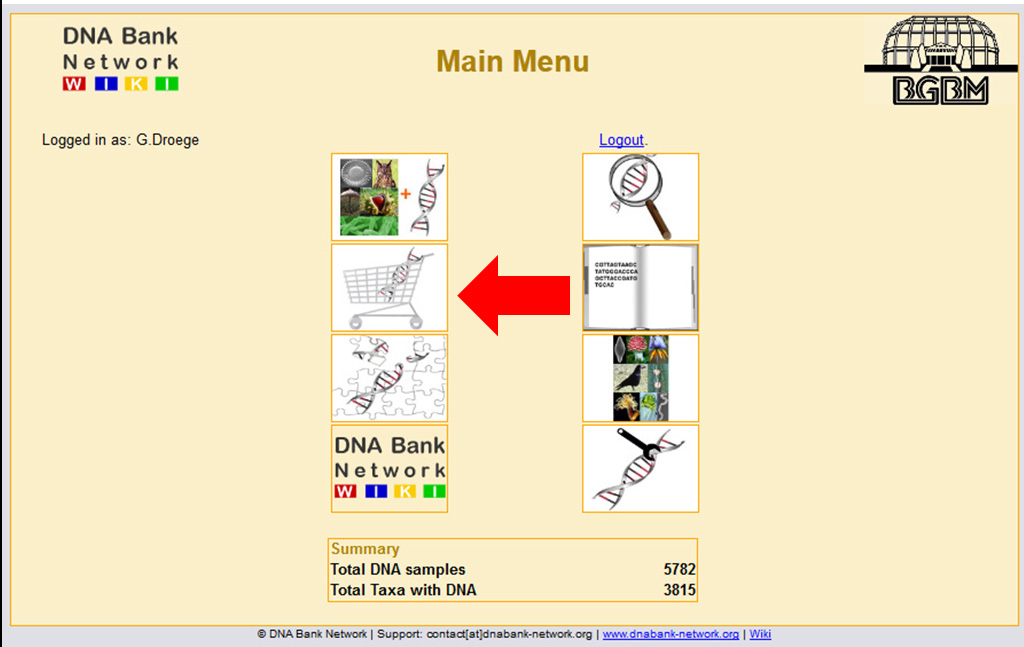Difference between revisions of "Customer Requests"
(→Customer Requests) |
|||
| (75 intermediate revisions by 2 users not shown) | |||
| Line 1: | Line 1: | ||
[[Category:DNA_Module]] | [[Category:DNA_Module]] | ||
| − | + | =Customer Requests= | |
| − | + | [[File:Customer1.jpg|thumb|200px|The shopping cart will guide you to the customer request administration]] | |
| + | The '''Customer Requests''' tool enables you to record and administer DNA samples orders requested from your DNA bank. Here you learn how to: | ||
* Add new costumers | * Add new costumers | ||
* Add new orders of DNA samples | * Add new orders of DNA samples | ||
* Edit costumer and order data | * Edit costumer and order data | ||
| − | |||
=Add new request= | =Add new request= | ||
| + | Once you have successfully logged in, click on the shopping cart “Add new request” or on XXX “Edit requests” to record or modify a request for DNA samples. | ||
| − | + | == Customer list == | |
| − | + | Now you can choose your customer by opening the drop down list (black arrow down) and clicking on the right name highlighted in blue. | |
| − | + | == Add new customer == | |
| − | + | If your customer is not yet on that list you must add your customers data first. Click on the green cross next to the customers list to open the '''Staff and Customer input field''' (see [[Staff and Customer]]). | |
| − | = | + | == DNA Extraction Numbers == |
| + | Now you can fill in the exact DNA sample numbers requested from that customer in the dedicated fiedl. These numbers are as well provided attached to that customers order request email send to your DNA bank's curator. Please note that the sample numbers have to be separated with semicolon (e.g. 236;289;324). | ||
| − | [[ | + | == Check data == |
| + | Click on the '''Check data''' button and you will see you customers personal data as well as details to the requested DNA samples. Here you can edit resp. update your customers database entry by clicking on the edit button (see [[Staff and Customer]]). | ||
| − | = | + | =Edit requests= |
| − | + | [[Category:DNA_Module]] | |
| − | |||
| − | |||
| − | |||
| − | |||
| − | |||
| − | |||
| − | |||
Latest revision as of 16:06, 11 February 2012
Contents
Customer Requests
The Customer Requests tool enables you to record and administer DNA samples orders requested from your DNA bank. Here you learn how to:
- Add new costumers
- Add new orders of DNA samples
- Edit costumer and order data
Add new request
Once you have successfully logged in, click on the shopping cart “Add new request” or on XXX “Edit requests” to record or modify a request for DNA samples.
Customer list
Now you can choose your customer by opening the drop down list (black arrow down) and clicking on the right name highlighted in blue.
Add new customer
If your customer is not yet on that list you must add your customers data first. Click on the green cross next to the customers list to open the Staff and Customer input field (see Staff and Customer).
DNA Extraction Numbers
Now you can fill in the exact DNA sample numbers requested from that customer in the dedicated fiedl. These numbers are as well provided attached to that customers order request email send to your DNA bank's curator. Please note that the sample numbers have to be separated with semicolon (e.g. 236;289;324).
Check data
Click on the Check data button and you will see you customers personal data as well as details to the requested DNA samples. Here you can edit resp. update your customers database entry by clicking on the edit button (see Staff and Customer).