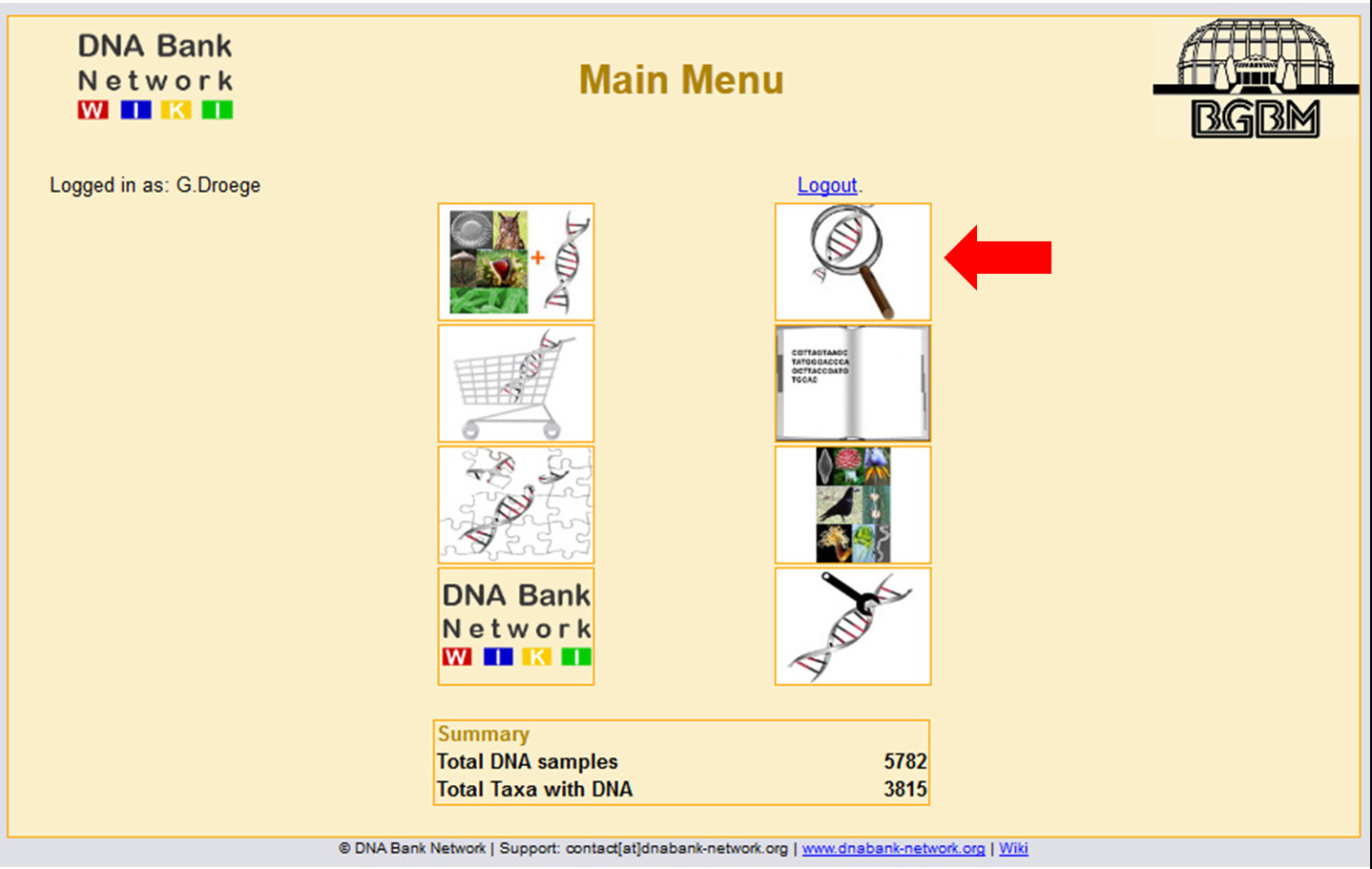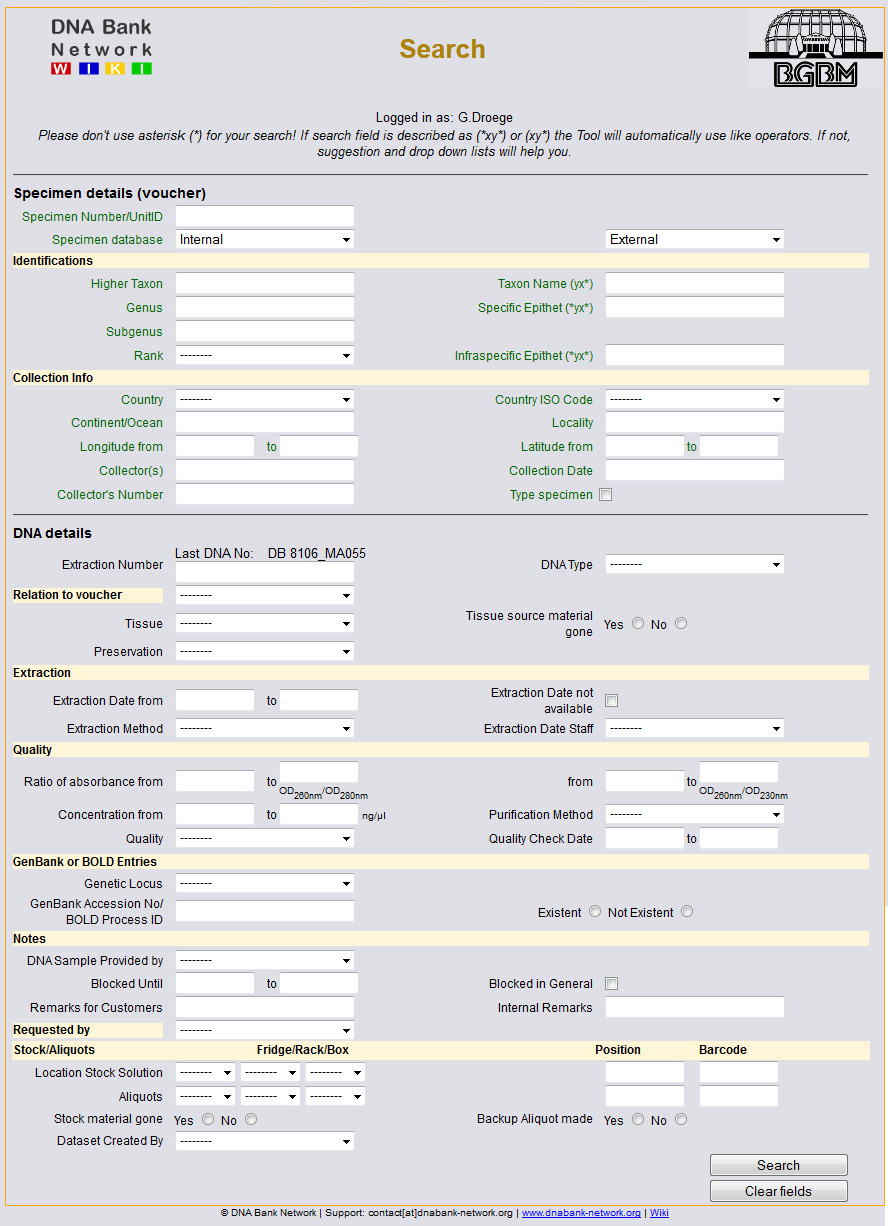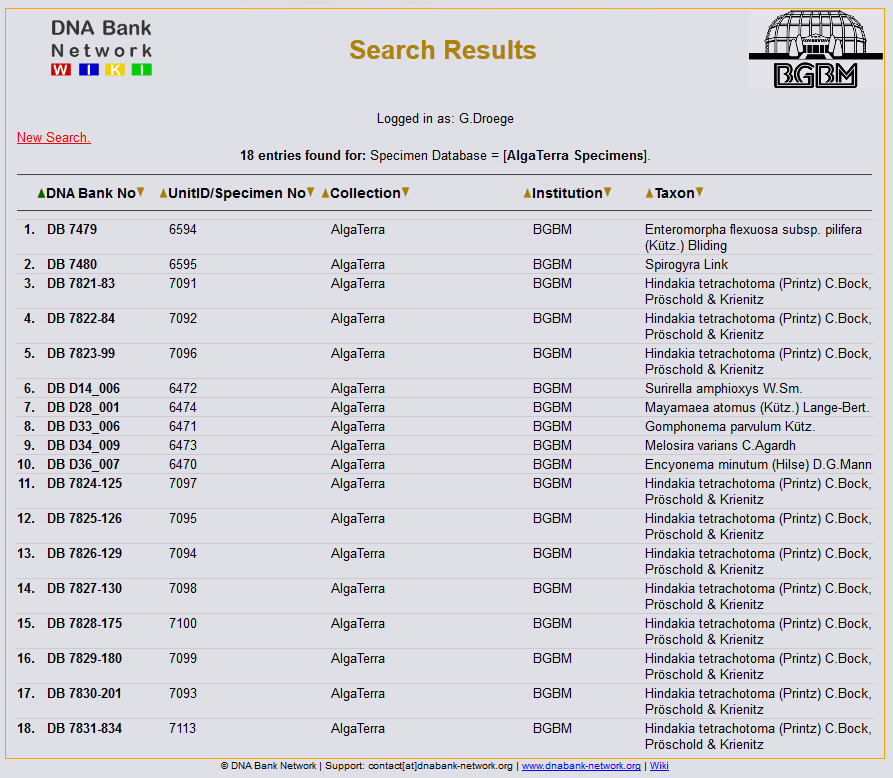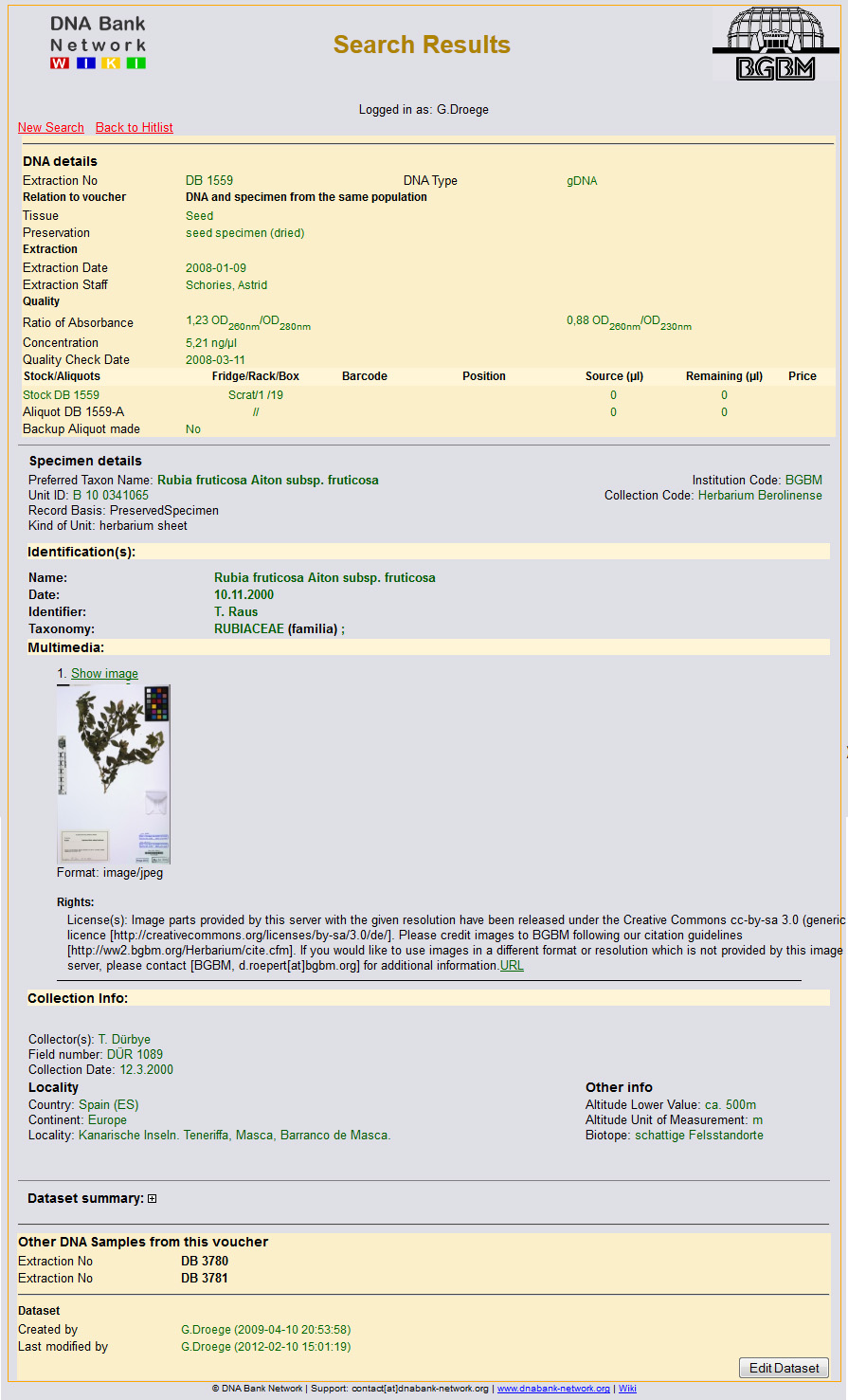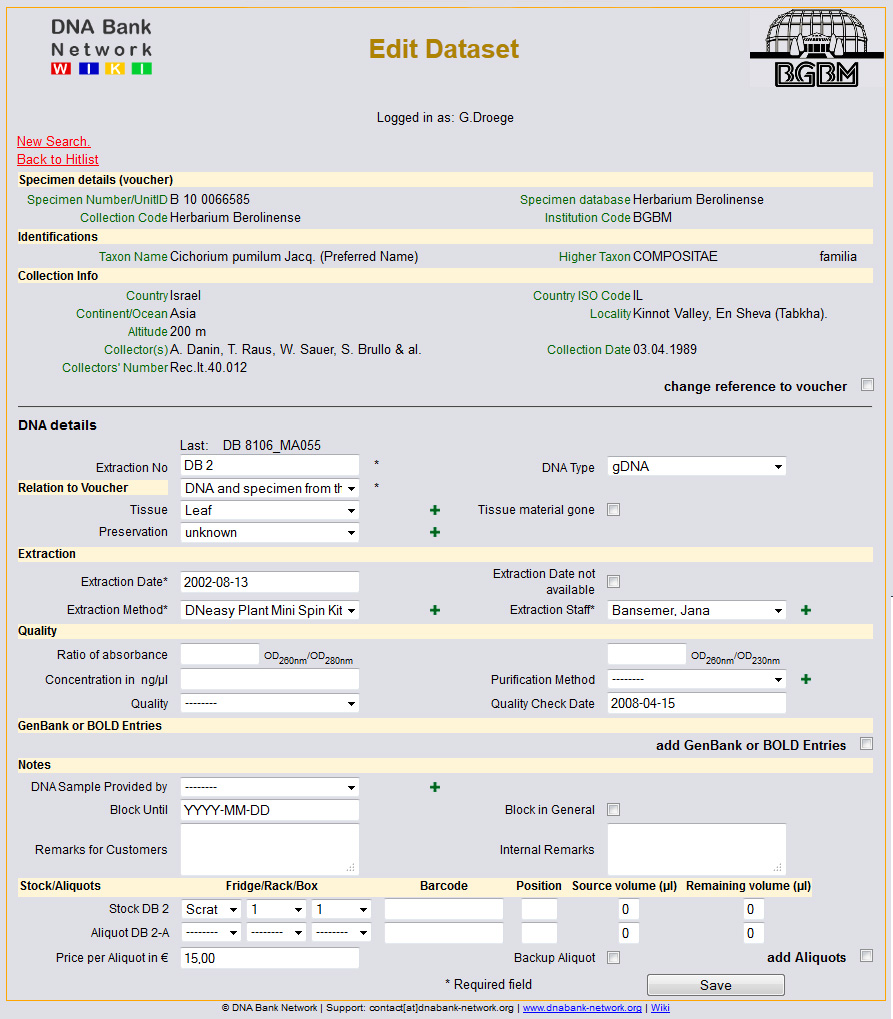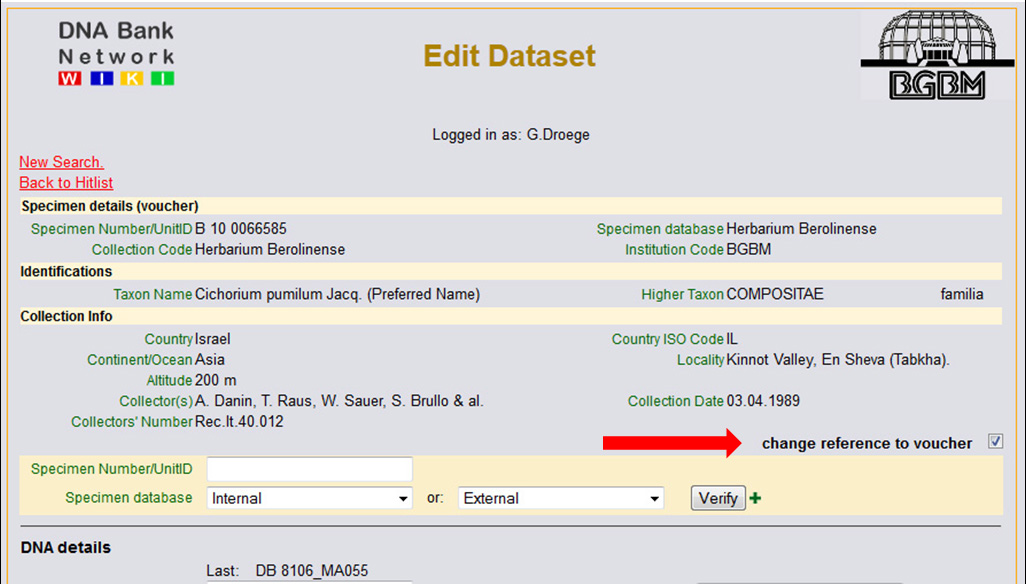Difference between revisions of "Search/Edit"
(→Edit Reference to Voucher) |
(→Detailed record view) |
||
| (8 intermediate revisions by the same user not shown) | |||
| Line 1: | Line 1: | ||
=Search Mask= | =Search Mask= | ||
| − | [[File:Search_Mask.jpg|thumb|250px|Search Mask of the DNA Module]] | + | [[File:MainMenuSearch.jpg|thumb|250px|The magnifying glass will guide you to the search and edit tool]] [[File:Search_Mask.jpg|thumb|250px|Search Mask of the DNA Module]] |
The search mask is divided in two parts: specimen/voucher data and DNA data. It is designed quite similar to the Input Mask with some additions: | The search mask is divided in two parts: specimen/voucher data and DNA data. It is designed quite similar to the Input Mask with some additions: | ||
| Line 30: | Line 30: | ||
The display of a single record is designed similar to the web portal with different background colors. It is divided into three parts: DNA data, specimen data, background information about the record. | The display of a single record is designed similar to the web portal with different background colors. It is divided into three parts: DNA data, specimen data, background information about the record. | ||
| − | In this view the specimen data are coming live from the original provider! | + | In this view the specimen data are coming live from the original provider! |
| + | <div id="wikinote">Furthermore the system checks whether cached specimen data and original provider data are still the same. If not, a message and concerned data will be displayed. | ||
| + | |||
| + | If the identifiers have changed or the system gets no hits from the provider you need to find out which identifiers have changed. The system tries to get the record by using the whole Triplet ID (UnitID, Collection Code and Institution Code). You can try the following: hit the "Edit Dataset" button on the bottom. Here you will see the full cached specimen record. You can now select the box "change reference to voucher" and can try to enter the UnitID of the specimen here to get the record. The system will now query the provider for the UnitID only. If a record has been found you can compare it with the cached one. If everything else than Collection or Institution Code is the same, you can hit the "Save" button and the updated version of specimen record will be saved. | ||
| + | |||
| + | If collection data, type status or preferred identification has changed you might update the cached version of the specimen record. To do so just click on the button "Update now".</div> | ||
On bottom you find information about other DNA samples in your database connected to this voucher and who has the record created and updated at what time. | On bottom you find information about other DNA samples in your database connected to this voucher and who has the record created and updated at what time. | ||
| Line 48: | Line 53: | ||
<div style="clear:both;"></div> | <div style="clear:both;"></div> | ||
| − | <div id="wikinote">Be careful when doing it! Maybe a customer has ordered the DNA already and should be noticed! Please contact the DNA Bank Network to re-index your DNA database for the portal | + | <div id="wikinote">Be careful when doing it! The former link to the voucher will be deleted! Maybe a customer has ordered the DNA already and should be noticed! Please [[Special:Contact | contact the DNA Bank Network]] to re-index your DNA database for the portal!</div> |
| + | |||
| + | ==Delete records== | ||
| + | So far it is not possible to delete records via the Module. Alternatively you can overwrite a single record with new information. | ||
[[Category:DNA_Module]] | [[Category:DNA_Module]] | ||
Latest revision as of 12:40, 6 January 2014
Contents
Search Mask
The search mask is divided in two parts: specimen/voucher data and DNA data. It is designed quite similar to the Input Mask with some additions:
- You can search for a customer who has requested samples
- You can search for a specific data creator, which is important for managers and admins
All other fields should be self-explained or the notes given at Input DNA Data might help you.
Hitlist
The hitlist contains five columns:
- DNA Bank No.
- Specimen No (UnitID from original specimen database)
- Collection (CollectionCode/SourceID of voucher deposit)
- Institution (InstitutionCode/SourceInstitutionID of voucher deposit)
- Taxon (full scientific name)
By hitting the tiny triangles you can sort by different columns. To see full record click at the relevant DNA number.
Detailed record view
The display of a single record is designed similar to the web portal with different background colors. It is divided into three parts: DNA data, specimen data, background information about the record.
In this view the specimen data are coming live from the original provider!
If the identifiers have changed or the system gets no hits from the provider you need to find out which identifiers have changed. The system tries to get the record by using the whole Triplet ID (UnitID, Collection Code and Institution Code). You can try the following: hit the "Edit Dataset" button on the bottom. Here you will see the full cached specimen record. You can now select the box "change reference to voucher" and can try to enter the UnitID of the specimen here to get the record. The system will now query the provider for the UnitID only. If a record has been found you can compare it with the cached one. If everything else than Collection or Institution Code is the same, you can hit the "Save" button and the updated version of specimen record will be saved.
If collection data, type status or preferred identification has changed you might update the cached version of the specimen record. To do so just click on the button "Update now".On bottom you find information about other DNA samples in your database connected to this voucher and who has the record created and updated at what time.
If no other user is editing this record at the same time you see the "Edit Dataset" button. Otherwise there is a note that the record can't be edited right now.
Edit Dataset
While editing a single record the specimen data are shown static from the cache and not from the original provider because you can't edit their data. All DNA data are displayed similar to the Input form, but there is only one "Save"-button and no longer "Save+Carry Forward".
Edit Reference to Voucher
It is possible to edit the connection to a voucher record. Select the checkbox and a hidden menu will appear. It is similar to the Input mask, enter the UnitID/Specimen Number, select the specimen database and click on "Verify". The record will displayed retrieved from the original provider. If this is the right voucher record click the "Save" button at the very bottom of the form.
Delete records
So far it is not possible to delete records via the Module. Alternatively you can overwrite a single record with new information.