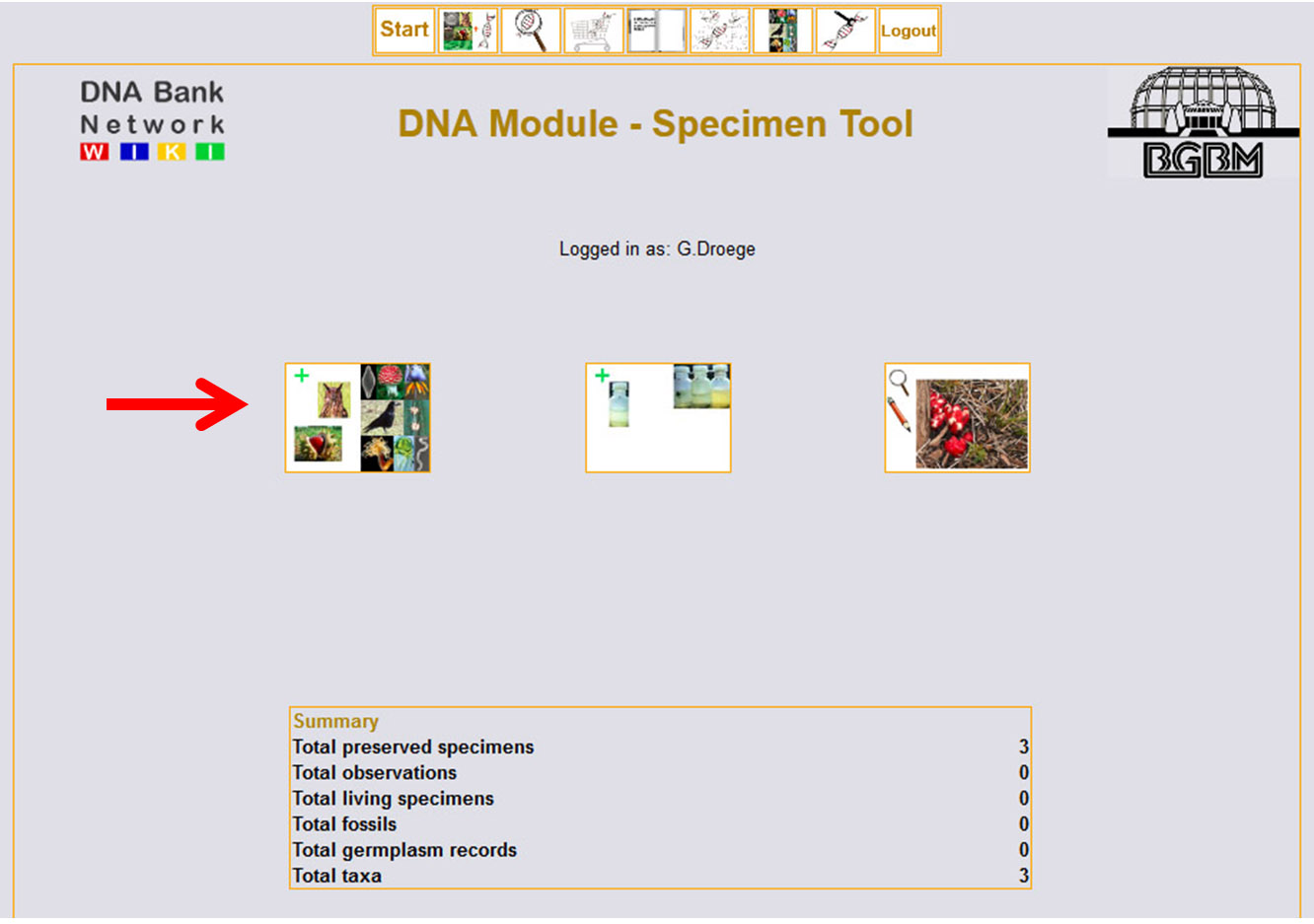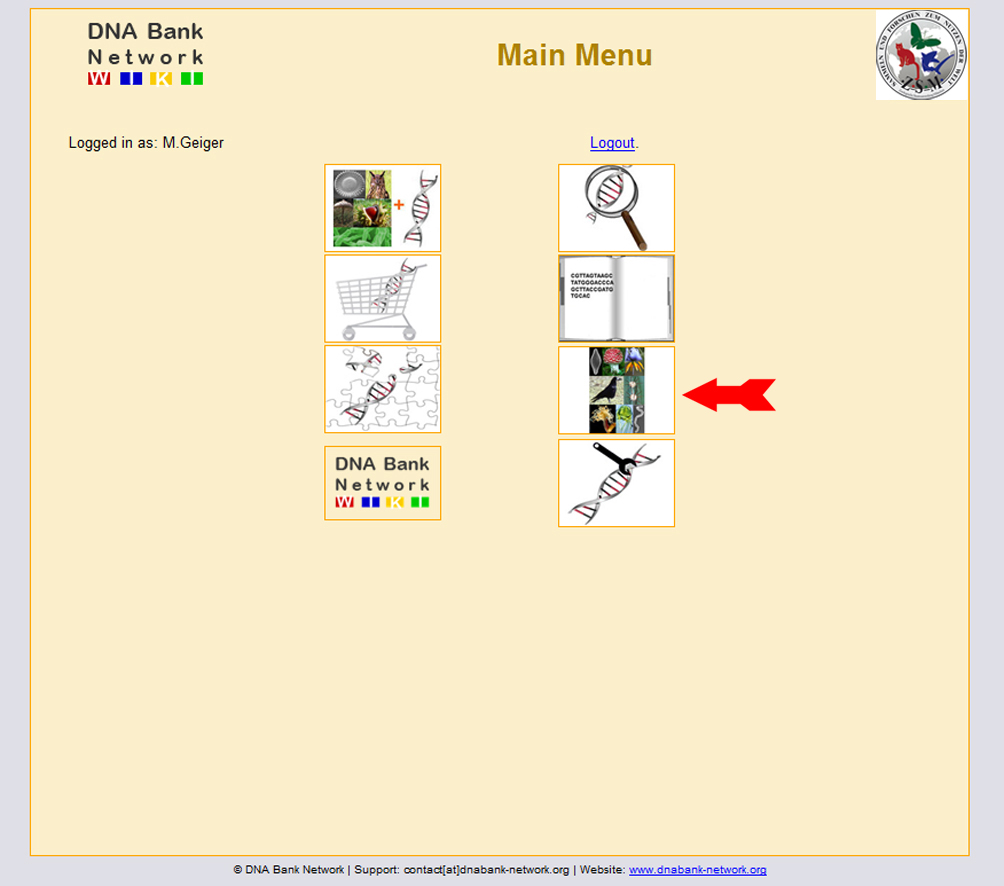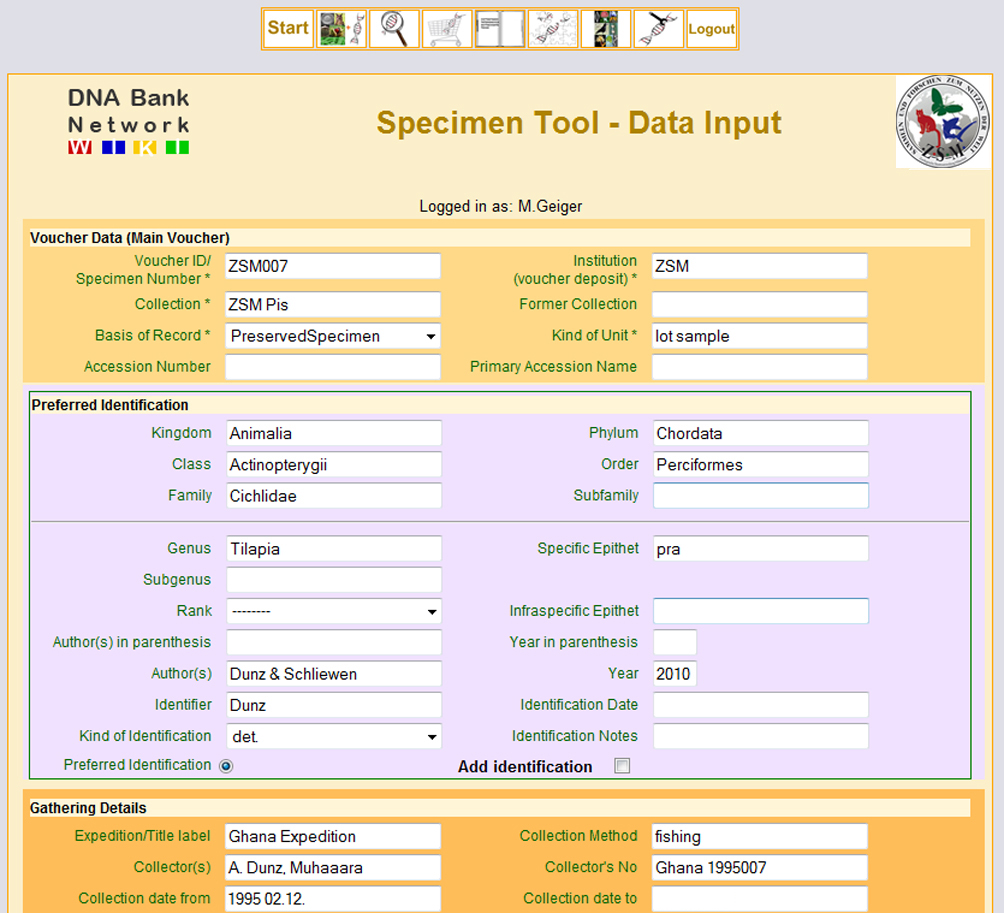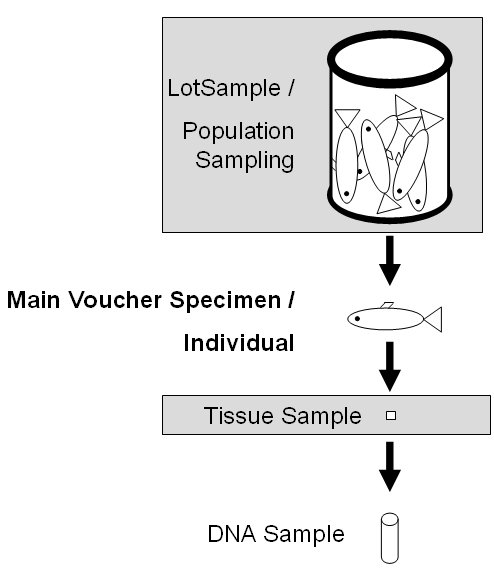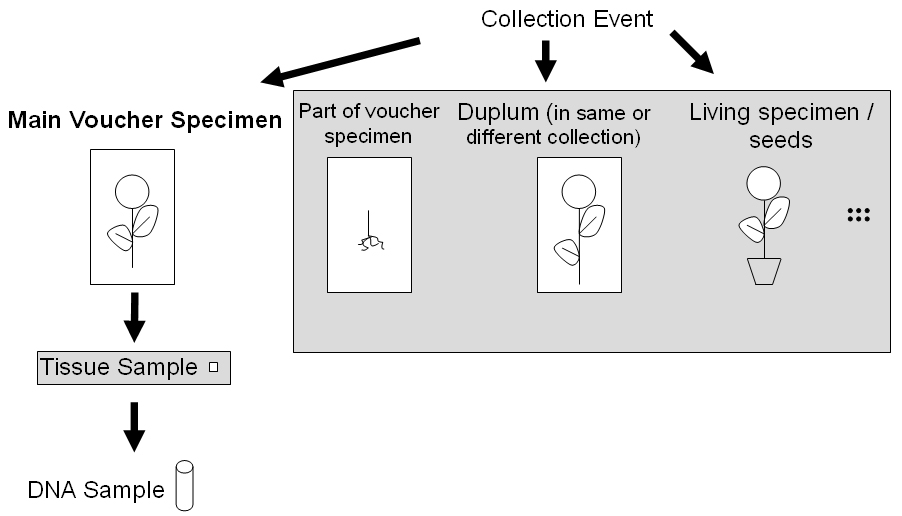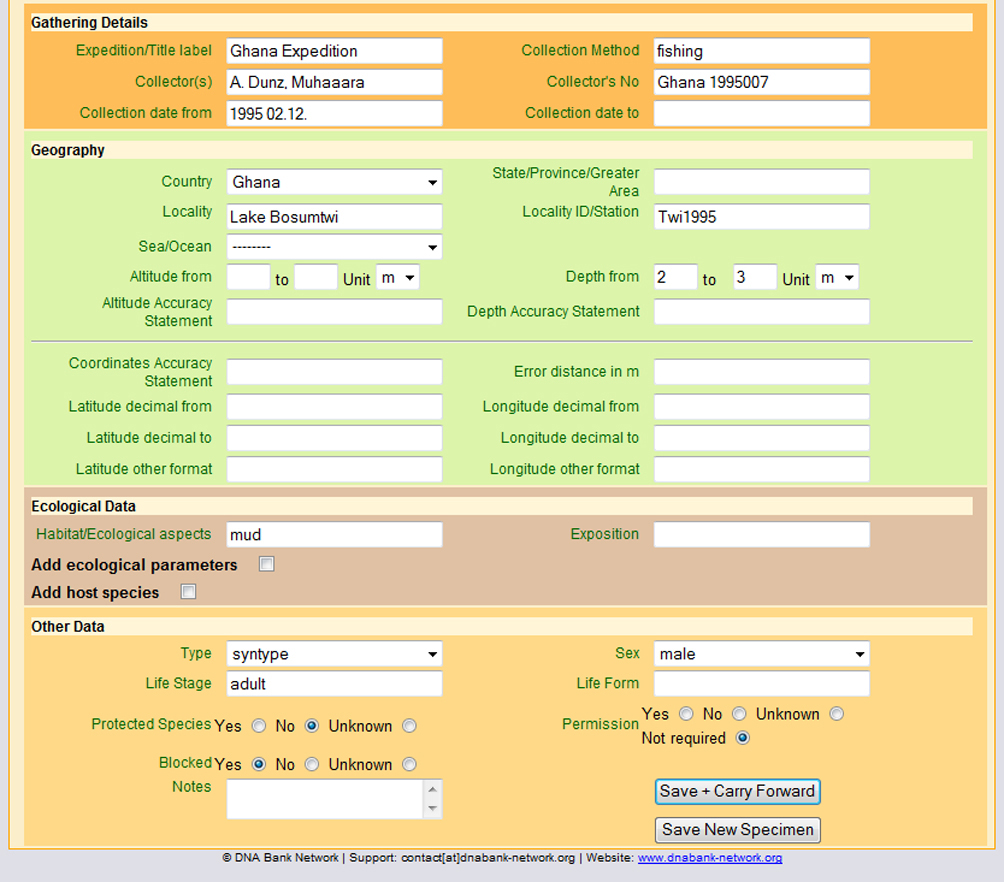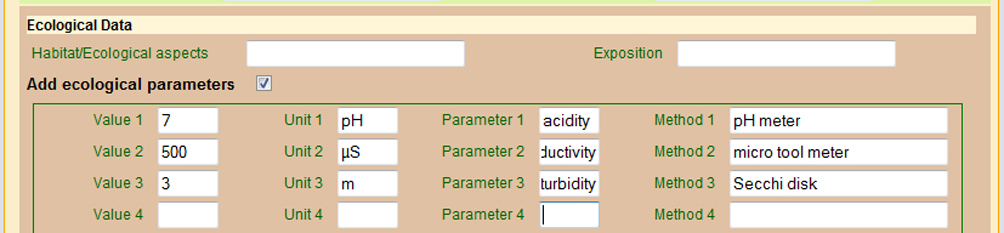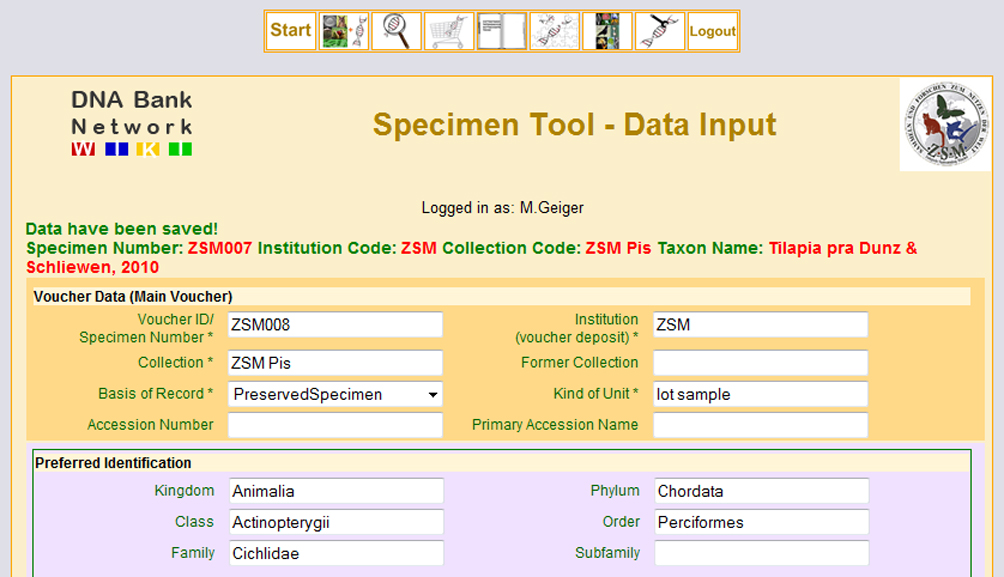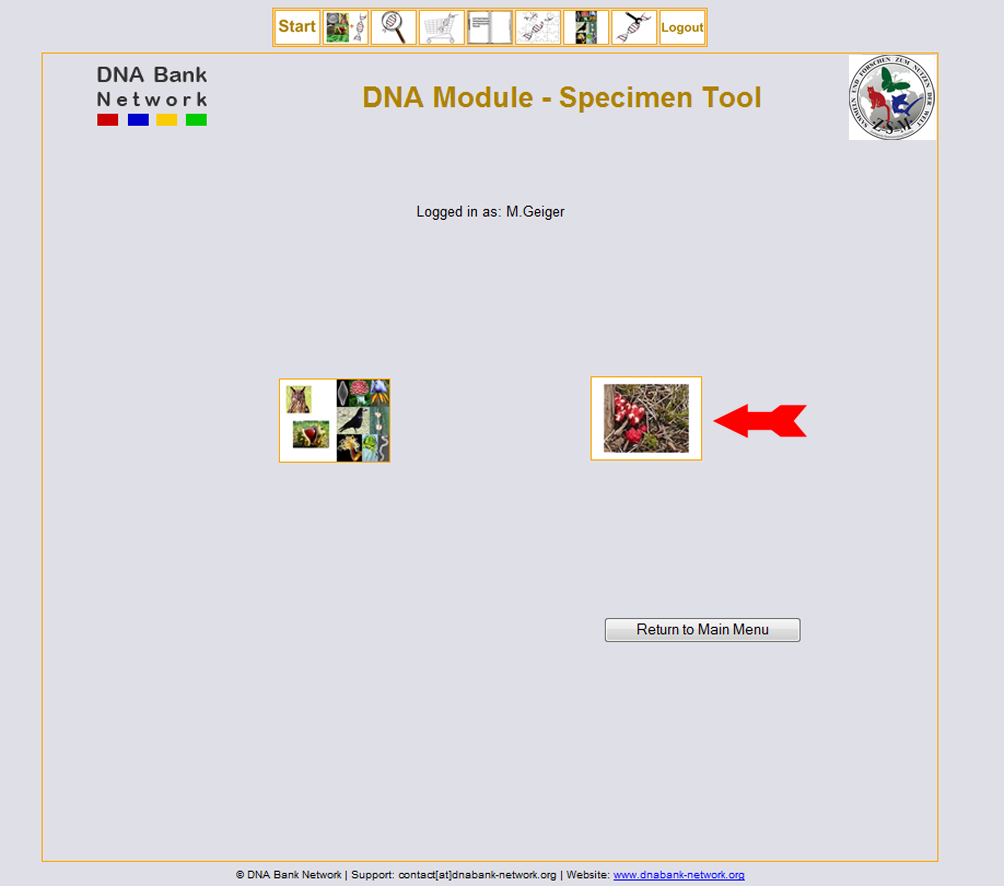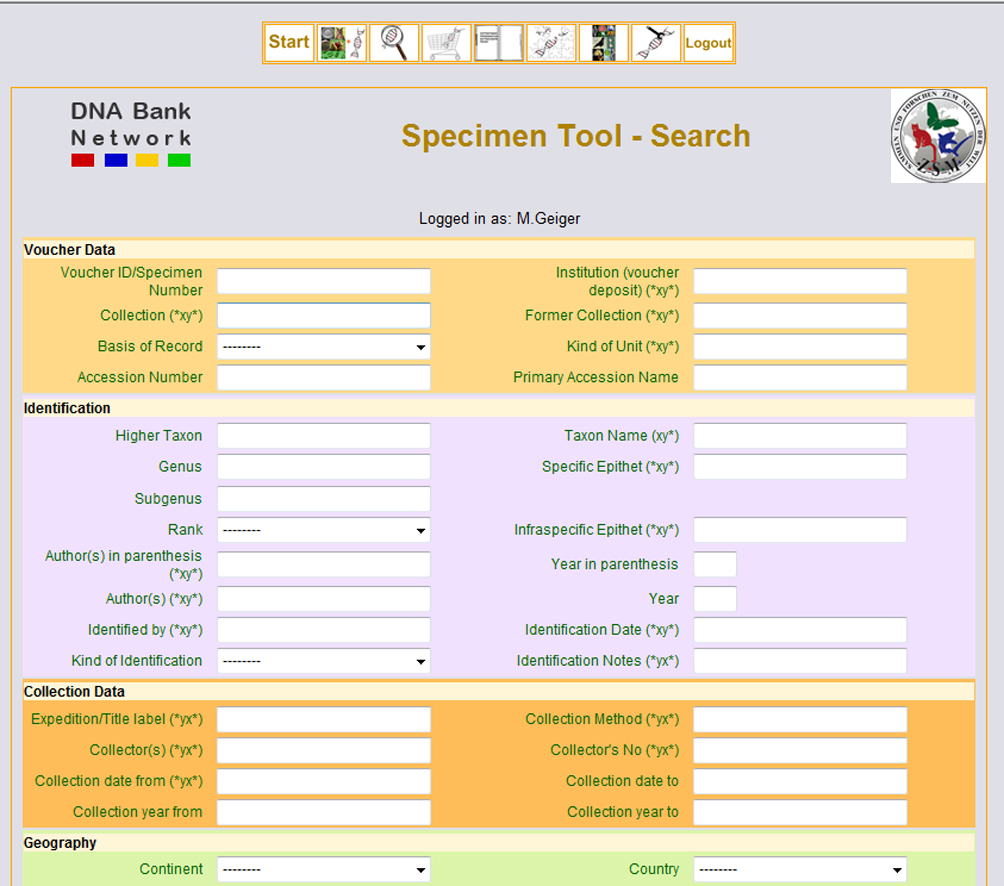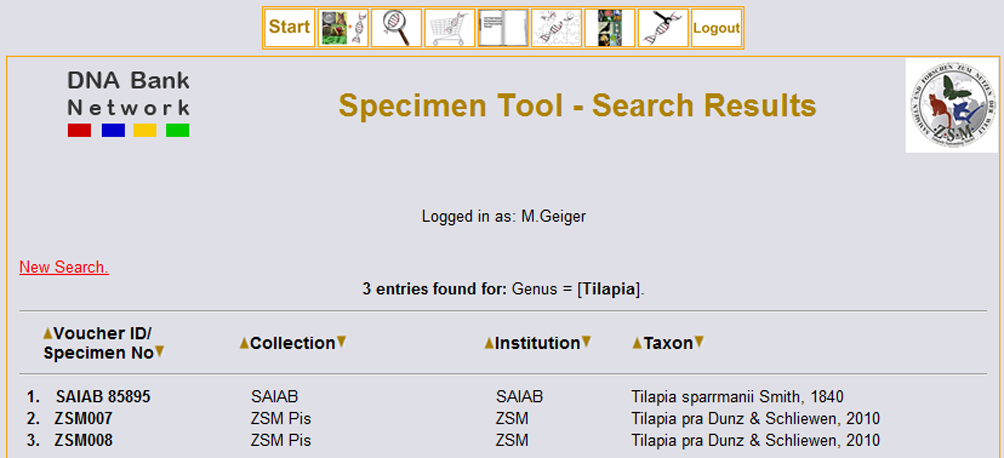Difference between revisions of "Specimen Tool"
(→Specimen Tool) |
(→Associated Units) |
||
| (One intermediate revision by the same user not shown) | |||
| Line 37: | Line 37: | ||
===Associated Units=== | ===Associated Units=== | ||
| − | Please note that this feature has not been | + | Please note that this feature has not been fully implemented. |
Other specimens can be associated to that Main Voucher in many respects.<br> | Other specimens can be associated to that Main Voucher in many respects.<br> | ||
- duplicates in same or different collection (similar to population sampling)<br> | - duplicates in same or different collection (similar to population sampling)<br> | ||
| Line 57: | Line 57: | ||
|} | |} | ||
| − | + | ====Special use cases==== | |
| − | |||
| − | ====Special cases==== | ||
''Main Unit and Associated Unit have different collection data, Population sampling''<br> | ''Main Unit and Associated Unit have different collection data, Population sampling''<br> | ||
E.g. population sampling with different collector's numbers. | E.g. population sampling with different collector's numbers. | ||
| Line 269: | Line 267: | ||
*Associated Units | *Associated Units | ||
| − | |||
| − | |||
| − | |||
| − | |||
| − | |||
| − | |||
| − | |||
[[Category:DNA_Module]] | [[Category:DNA_Module]] | ||
Latest revision as of 09:35, 27 February 2014
Contents
Specimen Tool
The Specimen Tool is a little helper for managing specimen data that are not available via GBIF. There are several reasons for that: some collections are not a GBIF provider and won't be a GBIF provider in the near future; some collections are a GBIF provider, but the data that you need are not in the database yet and won't be in the near future.
Once you have successfully logged in, click “Specimen Tool” to create or modify specimen data.
Input New Specimen Data
You then have the option to either input new specimen data or search for particular specimen data. First, we will exemplify how to input a new specimen data-set, with the help of a fictive fish, so please click 'Input new specimen data'.
Very important: don’t be scared by the number of fields!
You do not have to fill out all fields, since the specimen tool is designed to handle a number of different input data as e.g. botanical, microbial, or zoological data, some fields are probably not relevant for you. An explanation for each possible field is given below.
Main Voucher/Specimen
These fields request the most important information for the record including the unique voucher ID and details on its deposit. All fields marked with * are mandatory.
The 'Main Voucher' should always be the DNA voucher! A DNA voucher should contain identifying features which are often not given by a tissue sample only.
- Voucher ID / Specimen Number: A unique identifier for this specimen, e.g. a number from your own collection database. => ZSM007.
- Institution (voucher deposit): institution’s name, where the specimen is deposited. Shortcuts are welcome. => ZSM (Bavarian State Collection of Zoology)
- Collection: Collection in which the specimen is deposited (this may be the same name as the institution!). => ZSM Pis (Ichthyological collection at ZSM)
- Basis of Record: You can choose between several options. In our example, the basis of the record is a preserved (fish) specimen.
- Kind of Unit: How is the basis of the record preserved? Is it a preserved specimen in ethanol, a living plant, or a herbarium?
Associated Units
Please note that this feature has not been fully implemented.
Other specimens can be associated to that Main Voucher in many respects.
- duplicates in same or different collection (similar to population sampling)
- splitted specimen (if too large for one herbarium sheet for example)
- tissue samples of the main specimen
- living plants/animals/strains in culture/captivity, related to the main voucher or reverse
Each Associated Unit requires a UnitID, Kind of Unit and Basis of Record.
If you leave CollectionCode, InstitutionCode and Specimen Database empty the Associated Unit will be recorded as deposited in same collection as main voucher.| Zoology | Botany |
|---|---|
| The "Main Voucher" is one fish. Associated Units are the fish vessel (LotSample) and the tissue sample taken from the fish. | The "Main Voucher" is a herbarium specimen. Associated Units are another part of the specimen and a tissue sample (all same individual), a duplum (same in situ population), a living plant and seeds (all same in situ population). A more complicated example is a herbarium specimen of the living plant, also associated as "same in situ population" to the Main Voucher, but as "same ex situ individual" associated to the living plant. |
Special use cases
Main Unit and Associated Unit have different collection data, Population sampling
E.g. population sampling with different collector's numbers.
Lot Sampling
Preferred Identification
Please fill in as much information as possible referring to the taxonomy of the voucher, the species’ status as well as any information referring to the taxonomic history of the voucher. You can add up to four identifications.
Collection Event
Gathering Details
These fields provide the opportunity to input any data on collection details.
Geography
Please fill in all details related to the geography of the collected voucher. Preferred data are the country, locality, and GPS coordinates. You are further enabled to input data on depth (as in our fish example) or altitude.
Ecological Data
Here, you can insert any information about the habitat where the voucher was collected, e.g. “mud” in our fish example or details on exposition, e.g. “half shaded”.
An additional feature is the possibility to add more specific ecological data if you tick the box after "Add ecological parameters". This will open a sub-menu where you can add any kind of measured or observed data. As you can specify the unit of the reported parameter and the method applied for up to 10 different values, you could use this feature to characterize a specific habitat, e.g. physical parameters of a Lake where our fictive fish was caught (pH=7, 500µS conductivity, 3m Secchi disk transparency).
In a similar way you can add taxonomical information about a potential host organism from which the specimen was collected by ticking the box after "Add host species".
Other Data
The “Other Data” mask allows you to provide information on various fields as e.g. sex and ontogenetic stage (in our fish sample: sex = male, life stage = adult) as well as data on potential type status of the voucher (e.g. Type = syntype) and therefore marks the DNA sample as type DNA.
'Save' and 'Save + Carry Forward'
After succesfully filling out all fields for which you have or can provide information, please press 'save new specimen' to add the specimen to the DNA Bank database, or click on 'save and carry forward' if you wish to add more specimen to the database sharing all or a large part of the input data with the preceding voucher, so that you do not have to fill out all fields again. This may be the case for example when you collected several specimens at a single location.
If you chose 'Save + Carry Forward' a new consecutively 'Voucher ID' number will automatically be generated and all fields previously filled will contain the same information as the voucher you entered before.
If you just click on 'save new specimen', the voucher will be saved to the database and you can start with a new, empty input-sheet to enter another individual as described above.
Search for Specimen Data
Once you have entered specimen data as described above and saved it you can search for it via the button 'Search for specimen data'.
You can either search for a specific individual entering a unique ID or you can use taxonomic information or collection details to get a list of all entries matching your request. You can then choose a particular individual from the list appearing and will be able to change or add information in the very same manner as described above. This might be necessary when the taxonomy has changed or someone gave a different identification you want to add.
A search for just the genus 'Tilapia' would deliver three hits, and a list is displayed with the option to sort the hits by 'Voucher ID/ Specimen', 'No Collection', 'Institution' or 'Taxon', which is very useful if you get a large number of results.
If you click on one of the hits you will get back to the data input form and can review all data for this particular voucher, and by clicking on the 'Edit Dataset' button make changes on any entries you want to change. By then clicking on 'Save Specimen' the previous data will be overwrited with the new information.
Field Definitions Specimen Tool
| Field Name | Definition | Obligatory (*) | Example |
|---|---|---|---|
Voucher Data | |||
| Voucher ID/ specimen data | A unique identifier or code for this individual record or specimen (can be the same as “fieldnumber”). For example, a number from your own collection database. | * | ZSM007 |
| Institution of specimen deposit | * | ZSM (Bavarian State Collection of Zoology) | |
| Collection of specimen deposit | * | ZSM-Pis (Ichthyological Collection of the Bavarian State Collection of Zoology) | |
| Former Collection | Place of former voucher deposit as indicated on the label. | no | |
| Basis of Record | The type of record. | * | "HumanObservation"; "LivingSpecimen";PreservedSpecimen" |
| Kind of Unit | The kind of unit or preparation. | * | "herbarium sheet";"lot sample" |
| Accession Number | Usual in living collections. | no | |
| Primary Accession Name | Primary identification by specimen deposit. | no | "Abies sp." |
Preferred Identification | |||
| Kingdom | Name of taxon | no | "Animalia" |
| Phylum | Name of taxon | no | "Arthropoda" |
| Class | Name of taxon | no | "Insecta" |
| Order | Name of taxon | no | "Lepidoptera" |
| Family | Name of taxon | * | "Pyralidae" |
| Subfamily | Name of taxon | no | "Pyraustinae" |
| Genus | Name of taxon | * | "Nomophila" |
| Specific Epithet/ Species | Name of taxon | * | "alpestris/oreina" |
| Subgenus | Name of taxon | no | n.a. |
| Rank | Name of taxon | no | "subsp.";"var." |
| Intraspecific Epithet | Name of taxon | no | "oreina" |
| Author (s) in parenthesis | author before synonymisation | no | "Linnaeus" in e.g. (Linnaeus, 1758) |
| Year in parenthesis | publication year before synonymisation | no | "1758" in e.g. (Linnaeus, 1758) |
| Author(s) | valid author of species | * | "DC." in e.g. (L.) DC. |
| Year | year of publication | * | "1758" in e.g. Linnaeus, 1758 |
| Identifier | name of identifier | * | "T.Raus" |
| Identification Date | date of identification | * | "10/2009" |
| Kind of Identification | comments on the significance of the identification | * | "det.";"confirm.";"rev." |
| Identification Notes | Additional information concerning identification. | no | |
TO DO developer
- Associated Units