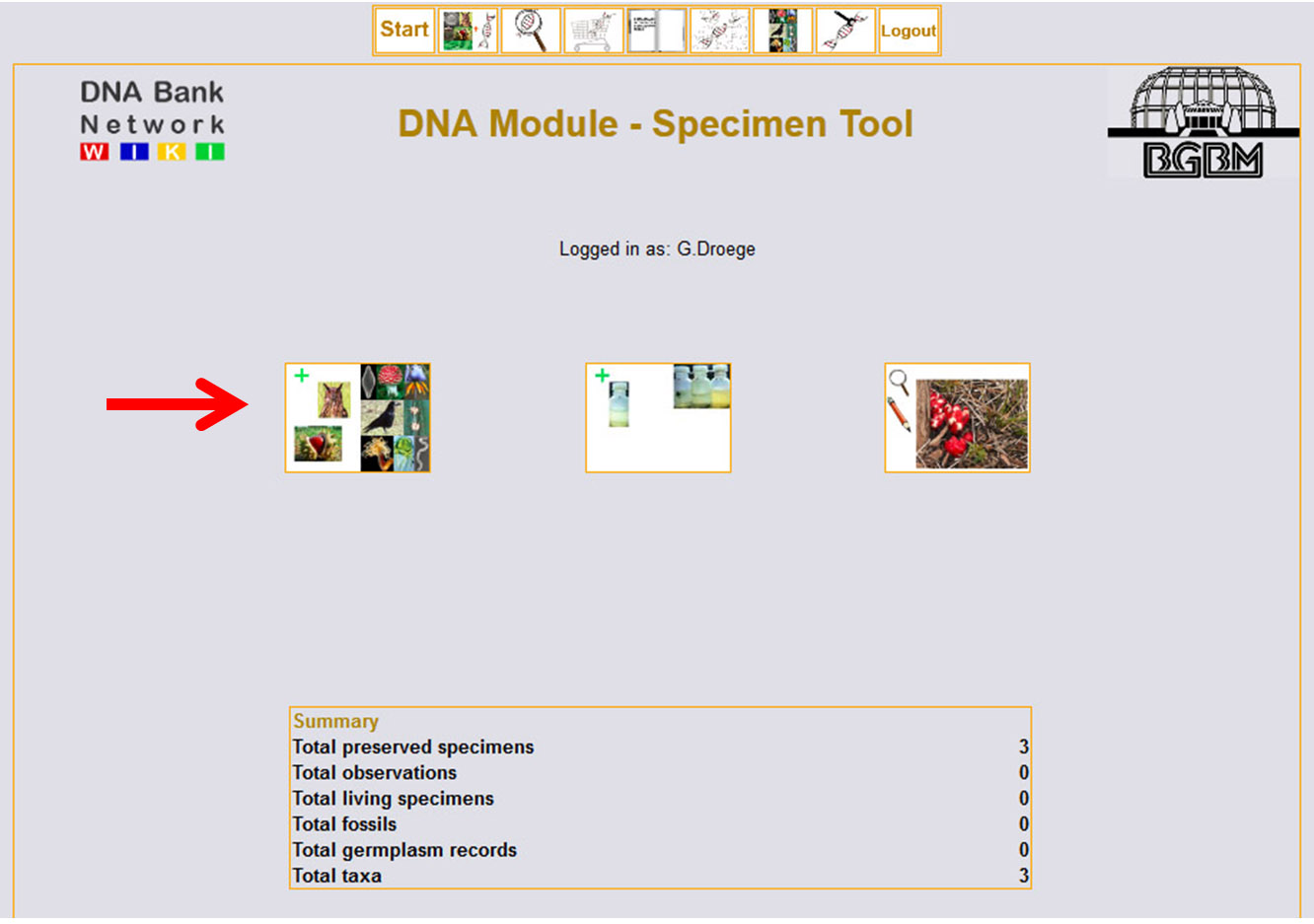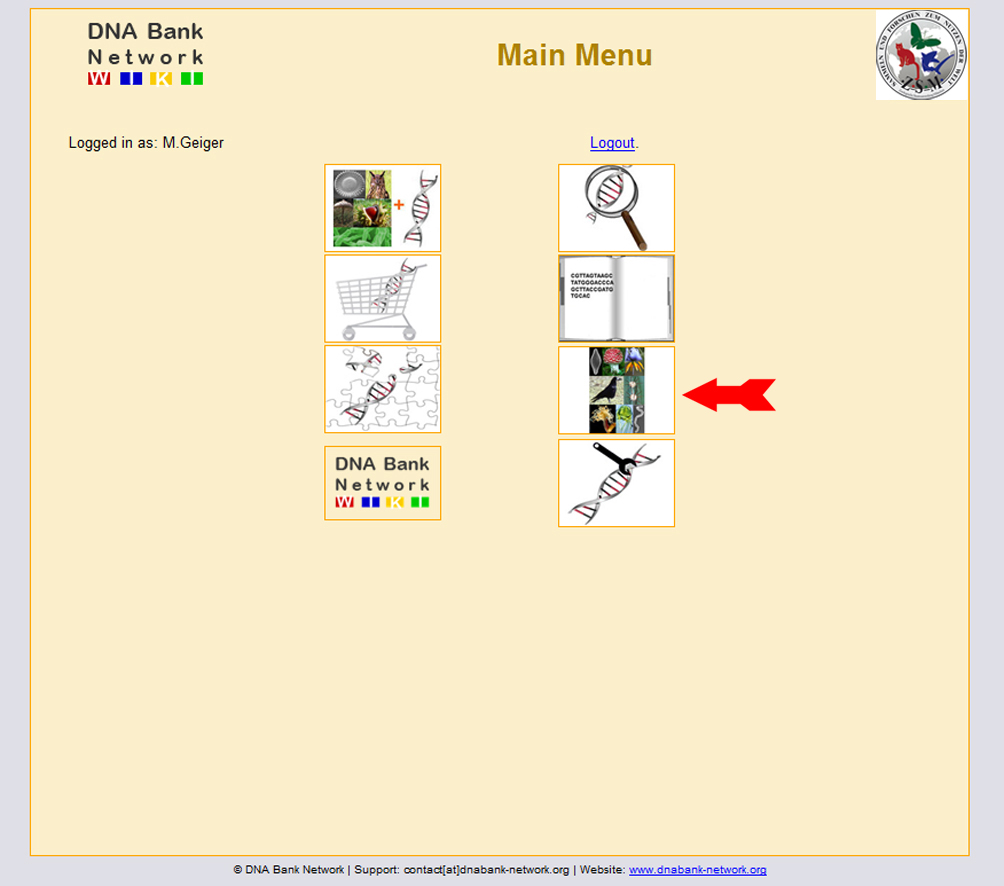Difference between revisions of "Customer Requests"
(→Add new request) |
|||
| Line 36: | Line 36: | ||
=Add new request= | =Add new request= | ||
| + | == Customer list == | ||
Now you can to choose your customer by opening the drop down list (black arrow down) and clicking on the right name highlighted in blue. | Now you can to choose your customer by opening the drop down list (black arrow down) and clicking on the right name highlighted in blue. | ||
| Line 44: | Line 45: | ||
| − | + | == Add new customer == | |
If your customer is not yet on that list you must add your customers data first. Click on the green cross next to the customers list to open the [[Staff and Customer Administration]] input field. | If your customer is not yet on that list you must add your customers data first. Click on the green cross next to the customers list to open the [[Staff and Customer Administration]] input field. | ||
| Line 63: | Line 64: | ||
| − | + | ||
| − | |||
| − | |||
Revision as of 17:18, 9 November 2011
Contents
Customer Requests
The Customer Requests tool enables you to record and administer orders of DNA samples requested from your DNA bank. Here you learn how to:
- Add new costumers
- Add new orders of DNA samples
- Edit costumer and order data
Once you have successfully logged in, click on the shopping cart “Add new request” or on XXX “Edit requests” to record or modify a request for DNA samples.
Add new request
Customer list
Now you can to choose your customer by opening the drop down list (black arrow down) and clicking on the right name highlighted in blue.
Add new customer
If your customer is not yet on that list you must add your customers data first. Click on the green cross next to the customers list to open the Staff and Customer Administration input field.
DNA Extraction Numbers
Now you can fill in the exact DNA sample numbers requested from that customer in the dedicated fiedl. These numbers are as well provided attached to that customers order request email send to your DNA bank's curator. Please note that the sample numbers have to be separated with semicolon (e.g. 236;289;324).
Check data
Click on the Check data button and you will see you customers personal data as well as details to the requested DNA samples.