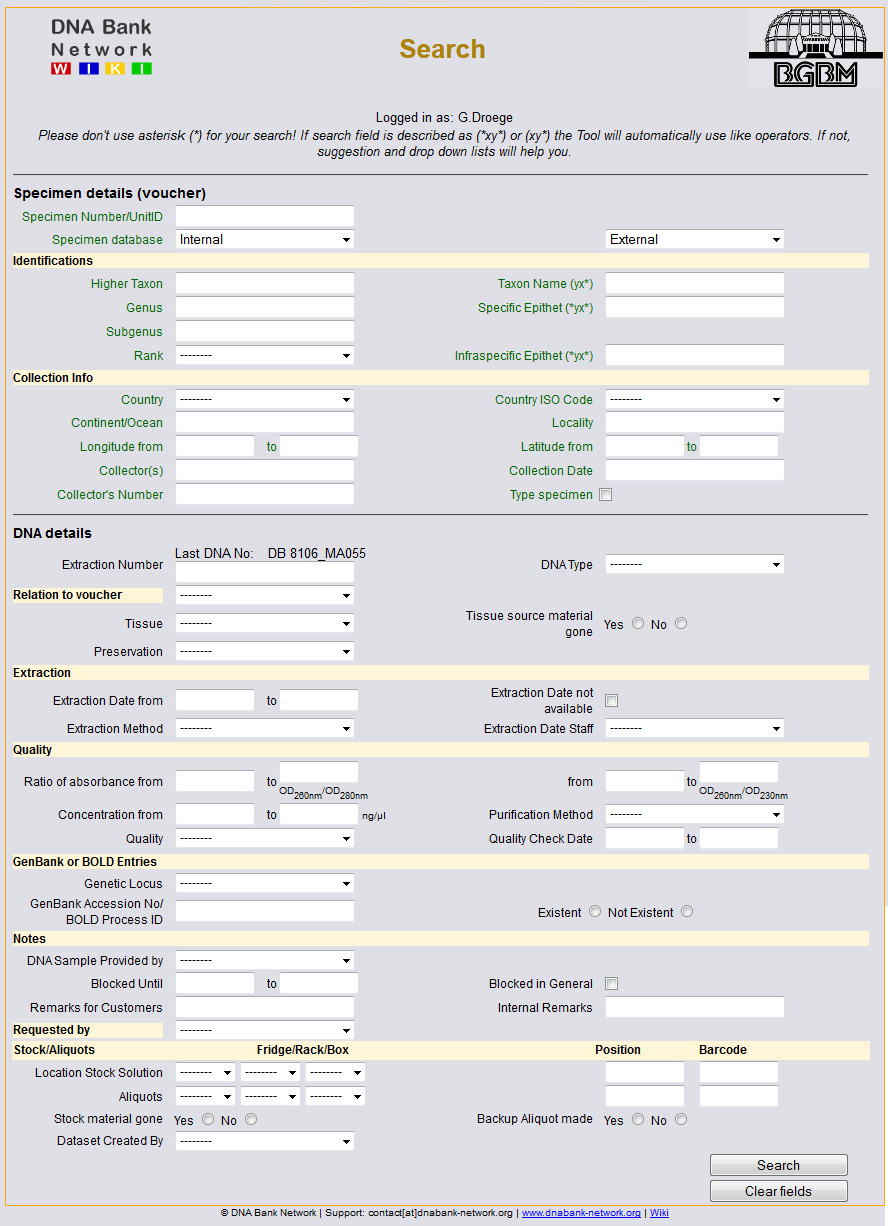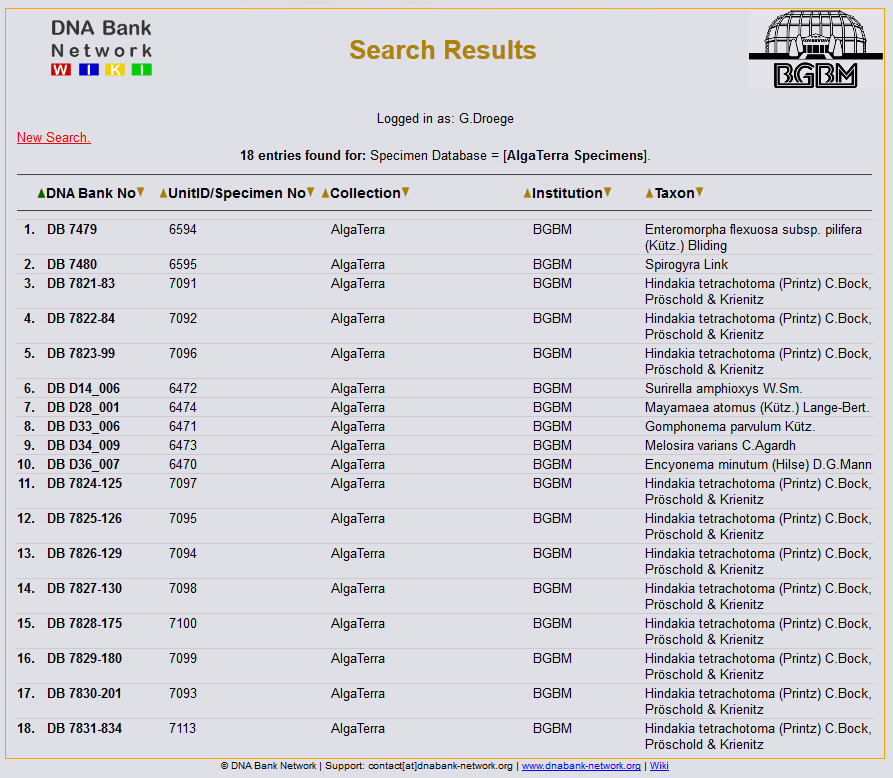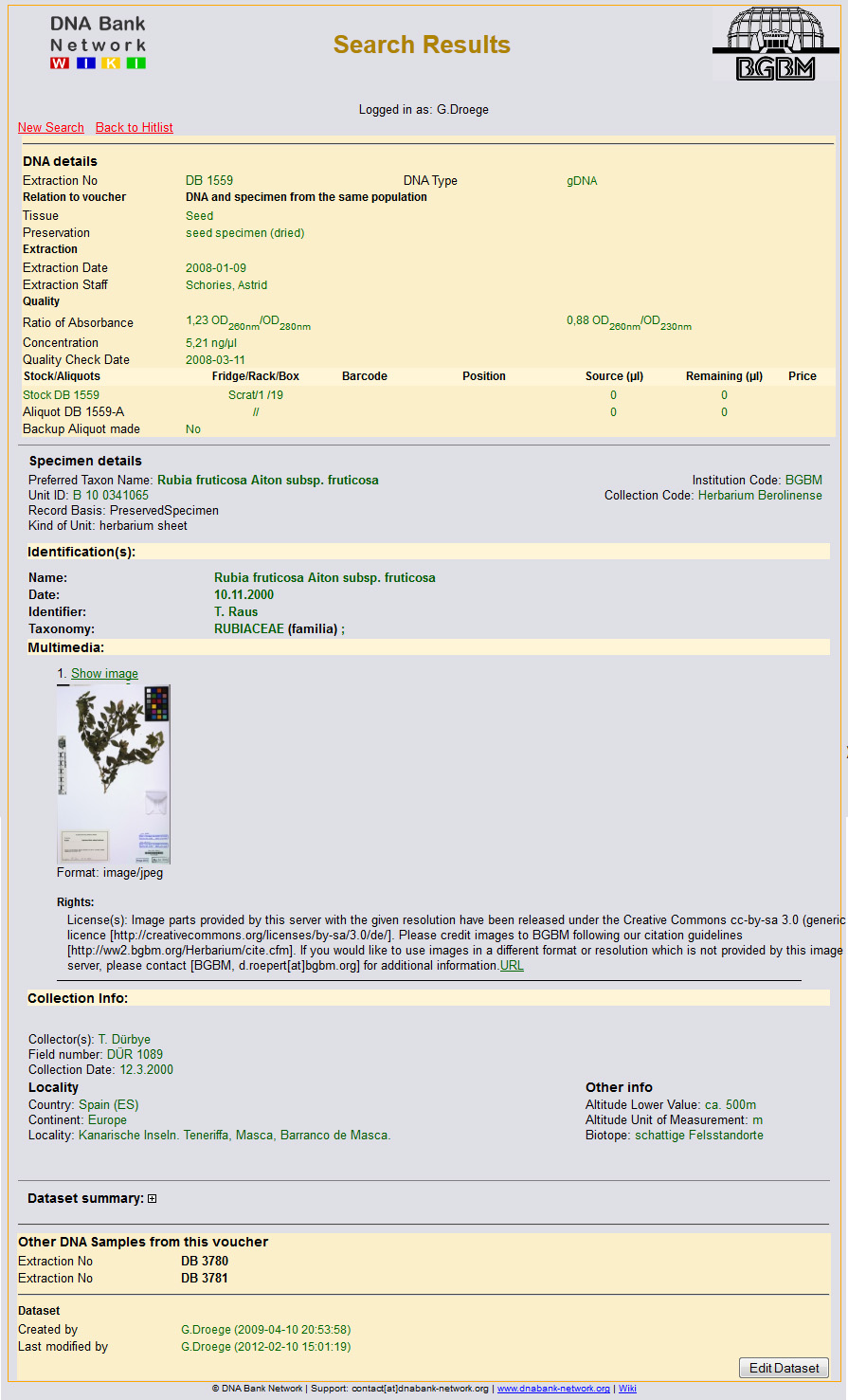Difference between revisions of "Search/Edit"
(→Hitlist) |
(→Detailed record view) |
||
| Line 27: | Line 27: | ||
<div style="clear:both;"></div> | <div style="clear:both;"></div> | ||
=Detailed record view= | =Detailed record view= | ||
| + | [[File:Search_Result.jpg|thumb|250px|Single record view]] | ||
| + | The display of a single record is designed similar to the web portal with different background colors. It is divided into three parts: DNA data, specimen data, background information about the record. | ||
| + | |||
| + | In this view the specimen data are coming live from the original provider! Only if provider is not available cache data will be displayed. | ||
| + | |||
| + | On bottom you find information about other DNA samples in your database connected to this voucher and who has the record created and updated at what time. | ||
| + | |||
| + | <div style="clear:both;"></div> | ||
| + | |||
| + | |||
| + | |||
[[Category:DNA_Module]] | [[Category:DNA_Module]] | ||
Revision as of 15:03, 10 February 2012
Search Mask
The search mask is divided in two parts: specimen/voucher data and DNA data. It is designed quite similar to the Input Mask with some additions:
- You can search for a customer who has requested samples
- You can search for a specific data creator, which is important for managers and admins
All other fields should be self-explained or the notes given at Input DNA Data might help you.
Hitlist
The hitlist contains five columns:
- DNA Bank No.
- Specimen No (UnitID from original specimen database)
- Collection (CollectionCode/SourceID of voucher deposit)
- Institution (InstitutionCode/SourceInstitutionID of voucher deposit)
- Taxon (full scientific name)
By hitting the tiny triangles you can sort by different columns. To see full record click at the relevant DNA number.
Detailed record view
The display of a single record is designed similar to the web portal with different background colors. It is divided into three parts: DNA data, specimen data, background information about the record.
In this view the specimen data are coming live from the original provider! Only if provider is not available cache data will be displayed.
On bottom you find information about other DNA samples in your database connected to this voucher and who has the record created and updated at what time.