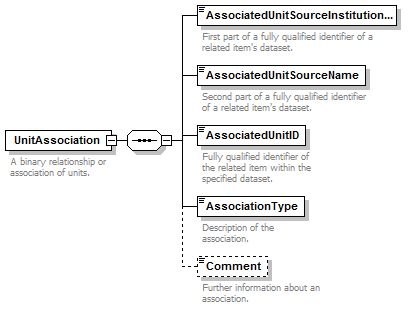ABCDDNA
Contents
DNA extension for ABCD - General information & installation manual
Currently only BioCASe and ABCD can be used to provide data via the DNA Bank Network. Additionally to the mapping of the specimens a second mapping with the BioCASE Provider Software (wrapper) on all connected databases had to be set up mandatory to offer DNA samples and its related specimen data on the central webportal (http://www.dnabank-network.org). Although the ABCD 2.06 schema (part of the BioCASE wrapper) is currently preferred its existing part for DNA ‘Sequences’ lacks important features. So, it shouldn’t be used any longer. The whole ABCD 2.06 schema is available here. If you want to learn more about the meaning of BioCASE and ABCD please follow the links.
ABCD offers two options to add supplementary contents: ‘MeasurementsOrFacts’ and ‘UnitExtensions’. Since the hierarchical structure of DNA specific features is too complex for ‘MeasurementsOrFacts’ we decided to use ‘UnitExtensions’ to integrate an xml schema definition for DNA data similar to the ABCDEFG extension for geosciences. That new DNA extension for ABCD 2.06 is called ABCDDNA.
The DNA Sample means ABCD Unit and the identifier (Triple ID) for the related specimen is defined by ‘UnitAssociation’. Please read the following manual for using the schema within the BioCASE provider software and have a look at a mapping example.
TDWG standard
ABCDDNA has been proposed as a new standard to the TDWG committee (09/01/2010): http://www.tdwg.org/standards/640/
Using ABCDDNA
The basic ABDC 2.06 version is remains unmodified. The new created DNA schema covers more than 76 elements such as “ExtractionDate”, “ExtractionMethod” for DNA extraction as well as an “Amplification-Container” for Sequences, GenBankNumbers, CloneStrain etc.
→ View ABCDDNA schema: html or xml.
→ View DNA part only: html or xml.
The following requirements have to be met to use the schema:
1. Installation of BioCASE Provider Software (BPS)
The installation is documented at the BPS Wiki: http://wiki.bgbm.org/bps/index.php/Main_Page.
2. ABCDDNA-Template
The current BioCASE Provider Software package (version 2.6.1, see BPS download section) includes the ABCDDNA template! If you are using an older version please upgrade your BPS!
3. Creating a new datasource
If you want to use the ABCDDNA schema for mapping you have to create a new datasource connection. You can use the BioCASE documentation for assistance or contact the DNA Bank Network team.
After you have created a new datasource you have to declare the database connection and the database structure. Then you can select a schema (ABCDDNA) and click on “Create”.
4. Mapping the DNA database
The first time you open the mapping page only few fields are visible. Select “Show all concepts” and press “Refresh” to see all available features.
Since the DNA sample means ABCD Unit the Triple Identifier (composed of UnitID, SourceInstitutionID and SourceID) has to map as follows:
UnitID → DNA Bank Number (unique DNA Number in your database but NOT the ID in the DNA table)
SourceInstitutionID → Code or abbreviation of the institution the DNA bank is located, e.g. BGBM for Botanic Garden and Botanical Museum Berlin-Dahlem
SourceID → Designation of the collection, e.g. DNA bank
Fig. 4. UnitAssociation in ABCD schema. All attributes are required. It has to be mapped similar to the Triple Identifier of the DNA sample.
AssociatedUnitSourceInstitutionCode → Code or abbreviation of the institution the specimen/voucher of the DNA sample is deposited.
AssociatedUnitSourceName → Designation of the collection the specimen/voucher of the DNA sample is deposited.
AssociatedUnitID → Unique identifier/number of the specimen/voucher of the DNA sample within the specimen database.
Comment → WrapperURL of the specimen database.
These three listed attributes of the "UnitAssociation" and the Triple Identifier used in the original specimen database should have the same values. They can than be used as GUIDs (Globally Unique Identifier) since both values describe the same specimen.
Example:
DNA sample taken from Ballota itegrifolia deposited in the "Herbarium Berolinense" at the Botanic Garden and Botanical Museum Berlin-Dahlem with Barcode number "B 10 0140204".
AssociatedUnitSourceInstitutionCode → BGBM
AssociatedUnitSourceName → Herbarium Berolinense
AssociatedUnitID → B 10 0140204
Comment → http://ww3.bgbm.org/biocase/pywrapper.cgi?dsa=Herbar
That Triple Identifier equals to the Triple Identifier used in the original specimen database (verify with BioCASE portal).It is no problem if special characters are used in your database. But applied in the mapping scheme these characters constantly produce “fatal python errors”! To fix such a fatal mapping mistake you have to close the browser window and open it again. So, you will loose your changes if they are not saved. There’s no way to annul that error by going backwards in your browser!
Please have a look at a Mapping example.
Don't forget to set the "Root table alias" and the "Static table alias". The static table mostly equals the table for metadata and contains only one row.
Please save your mapping to finish the process!
5. Test Mapping
Please press "Test Mapping!" to execute a capability test as well as a scan and search test for ABCD 2.06. If you get the message. You can start a test search if you receive the message "No errors found!" during all three tests. Therefore, click on "QueryForms" and select "ABCD2 search". The following code should than be visible:
<filter>
<like path='/DataSets/DataSet/Units/Unit/Identifications/Identification/Result/TaxonIdentified/ScientificName/FullScientificNameString'>A*</like>
</filter>
Please press "Submit" (on the top of the page) to send the query to your database. You will hopefully see some results in xml. Otherwise you should check the search key (A* searches for taxa beginning with A.) or change the debugging level for more detailed error messages.